Using Dentrix, you can post payments or adjustments for one claim at a time or for all claims associated with an insurance payment by check, electronic payment, or credit card. You can also split a primary claim, edit a claim, apply a deductible, update the payment table, add a claim status note, enter and split an adjustment by provider, calculate provider balances, and generate a statement.
To post a batch check insurance payment
1. In the Ledger, click File, and then click Enter Batch Ins. Payment.
The Batch Insurance Payment Entry dialog box appears.
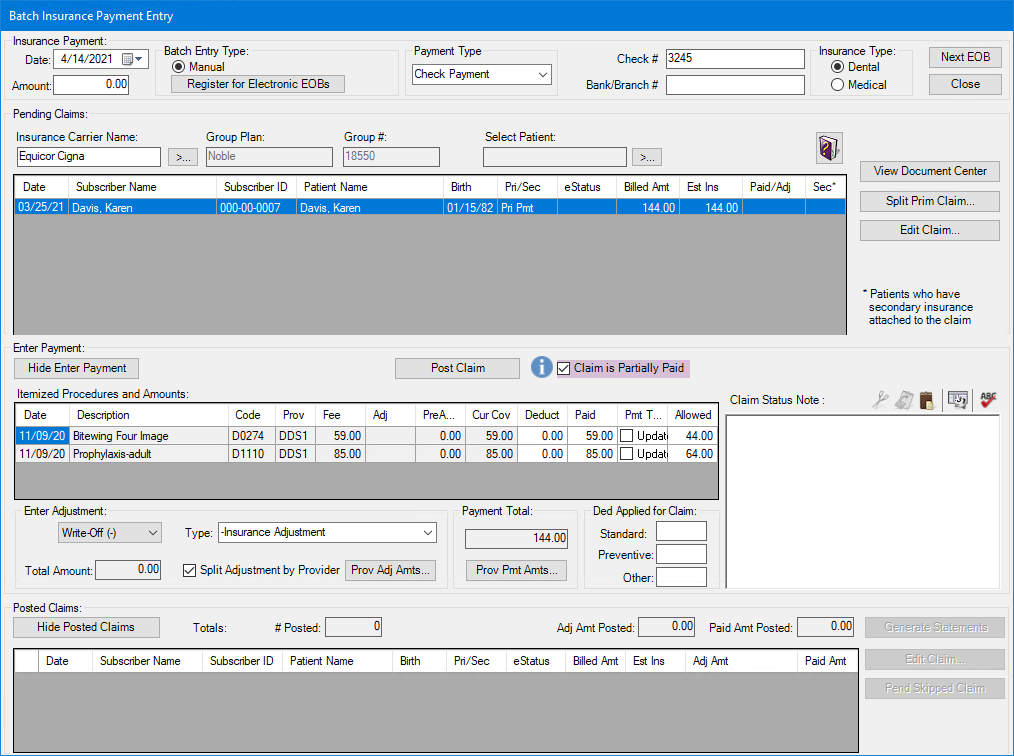
2. Complete the following tasks:
In the Amount text box, type the amount of the check.
In the Check # text box, type the check number.
Note: This text box accepts up to 20 characters.
In the Bank/Branch # text box, type the bank or branch number.
Note: This number prints on the Dentrix deposit slip.
Under Insurance Type, select the appropriate insurance type.
3. To select an insurance carrier, click the Insurance Carrier Name search button.
Note: To search for pending claims by patient name, click the Select Patient search button, and select the appropriate patient from the Select Patient dialog box.
The Select Dental Insurance Plan dialog box appears.
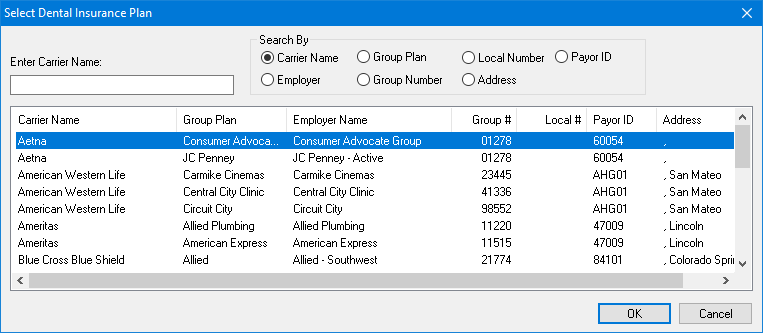
4. Select the appropriate insurance carrier from the list, and then click OK.
Any pending claims for the selected carrier appear in the Pending Claims list and the group plan name and group number are entered in the appropriate text boxes.
5. In the Pending Claims list, select the claim that you want to post, and then click Post Claim.
The claim appears in the Posted Claims list.
6. Do one of the following:
Under Insurance Payment, click Next EOB to process and post the next check.
Under Posted Claims, click Generate Statements to generate a billing statement.