Once you have posted a claim, you can generate billing statements directly from the Batch Insurance Payment Entry dialog box and for more than one account rather than a single billing statement.
To generate a billing statement
1. In the Ledger, click File, and then click Enter Batch Ins. Payment.
The Batch Insurance Payment Entry dialog box appears.
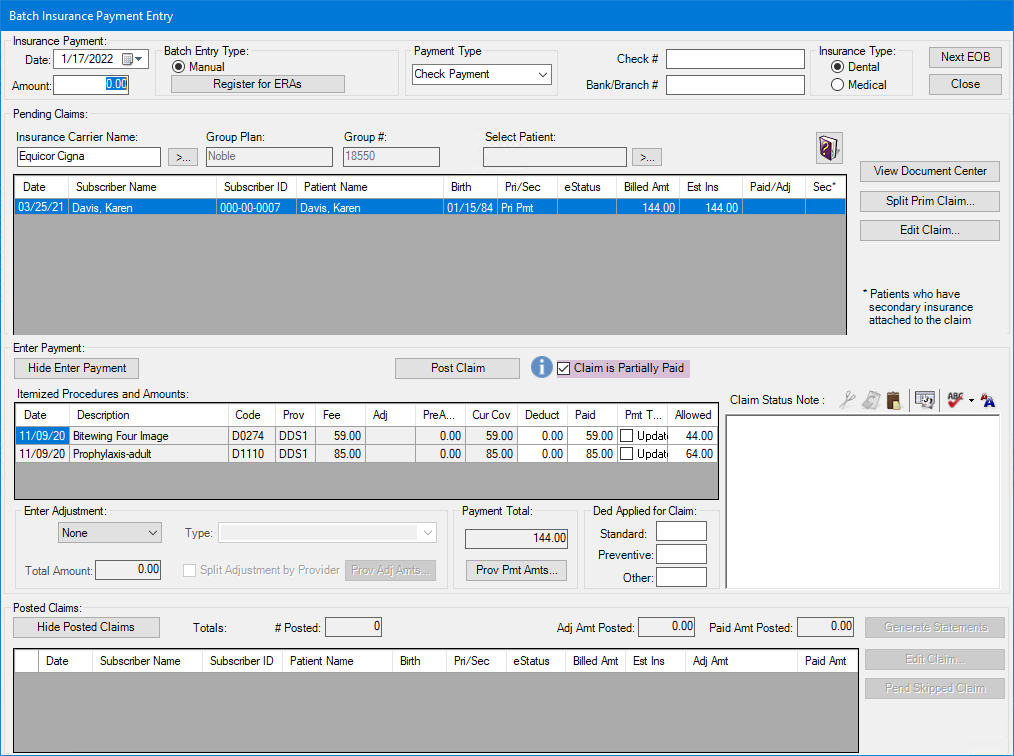
2. Under Pending Claims, select the claim you want to post from the list.
Note: To split or edit the claim, see Splitting primary insurance claims or Editing batch insurance claims.
3. Type the amount paid for the procedure and the check number in the appropriate fields under Insurance Payment.
Note: To make any adjustments to the claim, such as a refund or a write-off, see Applying write-offs and refunds.
4. Click Post Claim.
The claim moves from the Pending Claims list to the Posted Claims list.

5. To generate a billing statement for the claim you posted, click Generate Statements.
The Generate Billing Statements dialog box appears.
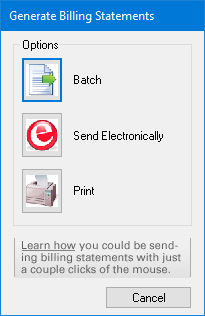
6. Do one of the following:
To send the billing statement to the Batch Processor for viewing or processing later, click Batch.
To send the billing statement electronically, click Send Electronically.
Note: Before you can send a billing statement electronically, you must first register to use eClaims.
To send the billing statement directly to the printer, click Print.
To close the dialog box without generating a billing statement, click Cancel.
Note: Each generated billing statement goes to the Batch Processor as a separate batch item. Billing statement batch items only allow for a range of patient names, not a series of "random" accounts.