In Dentrix, you can apply adjustments, such as write-offs and refunds, to the batch payments you receive. In cases where you do not bill the patient directly, such as with some Preferred Provider Organization (PPO) plans, you can quickly create an adjustment to offset any remaining balance.
To apply an adjustment to a payment
1. In the Ledger, click File, and then click Enter Batch Ins. Payment.
The Batch Insurance Payment Entry dialog box appears.
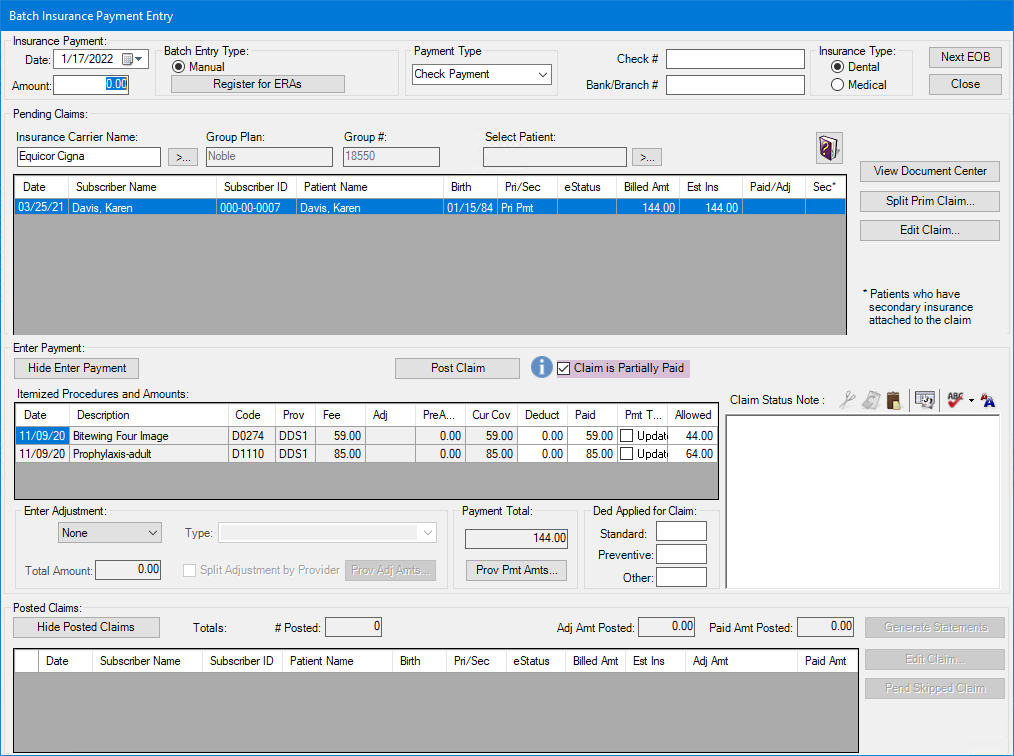
2. Under Enter Adjustment, select one of the following from the list:
Write-Off (-)
Refund (+)
3. Select a type from the Type list.
4. To view or modify the adjustments for each provider, select Split Adjustment by Provider, and then click Prov Adj Amts.
The Provider Amounts for Write-Off(-)/Refund(+) dialog box appears.
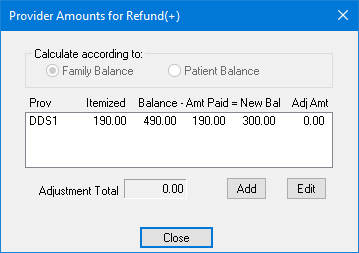
5. Click Add.
The Provider Adjustment Amount for Write-Off(-)/Refund(+) dialog box appears.
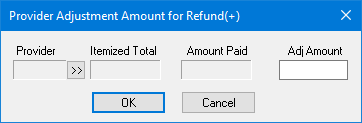
6. Click the Provider search button.
The Select Provider dialog box appears.
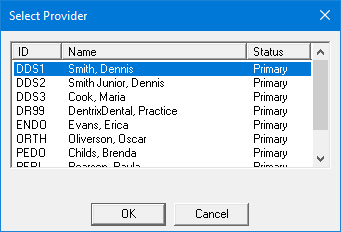
7. Select a provider, and then click OK.
The selected provider is added to the Provider Adjustment Amount for Write-Off(-)/Refund(+) dialog box.
8. Under Adj Amount, type the amount of the adjustment, and then click OK.
9. From the Batch Insurance Payment Entry - Check dialog box, click Post Claim.
The claim appears in the Posted Claims list.