When you create an insurance claim, a standard set of information is used to fill out the claim. You can add to or edit claim information in the Primary Dental Insurance Claim window that you can access through the Batch Insurance Payment Entry dialog box.
To edit a batch insurance claim
1. In the Ledger, click File, and then click Enter Batch Ins. Payment.
The Batch Insurance Payment Entry dialog box appears.
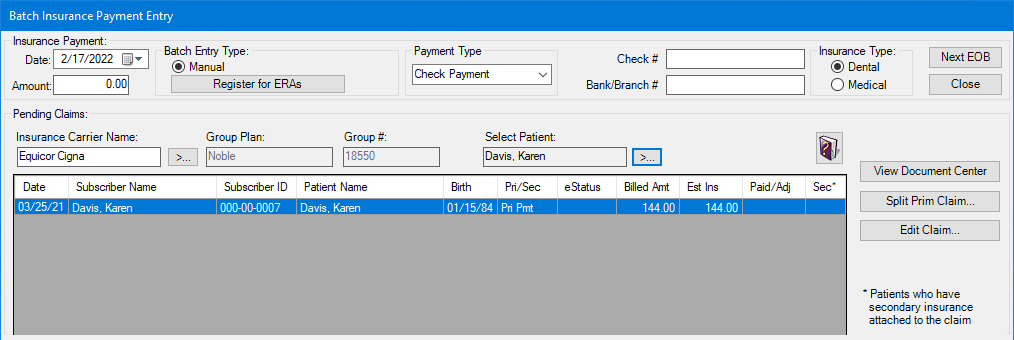
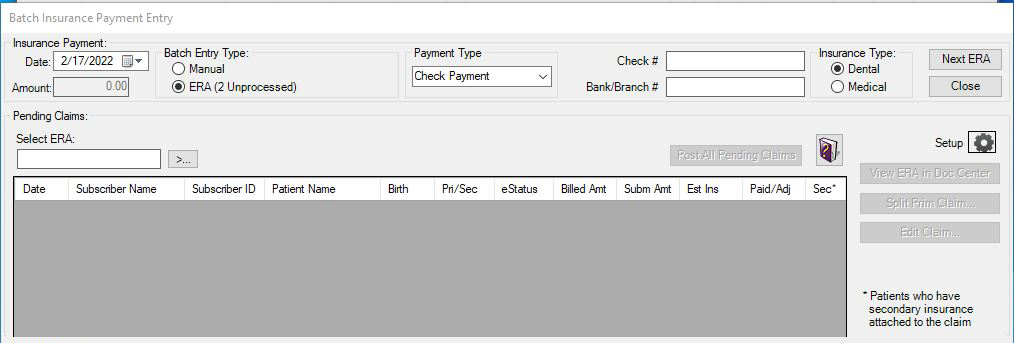
2. Under Pending Claims, do one of the following:
If you are editing a check payment, select the patient whose claim you want to edit.
If you are editing an ERA, click the Select ERA search button.
3. Select the claim that you want to edit from the Pending Claims list.
4. Under Insurance Payment, do one of the following:
If you are editing a check payment, type an amount and a check number in the appropriate text boxes.
If you are editing an ERA, type a reference number in the Reference # text box.
5. Click Edit Claim.
The Primary Dental Insurance Claim window appears.
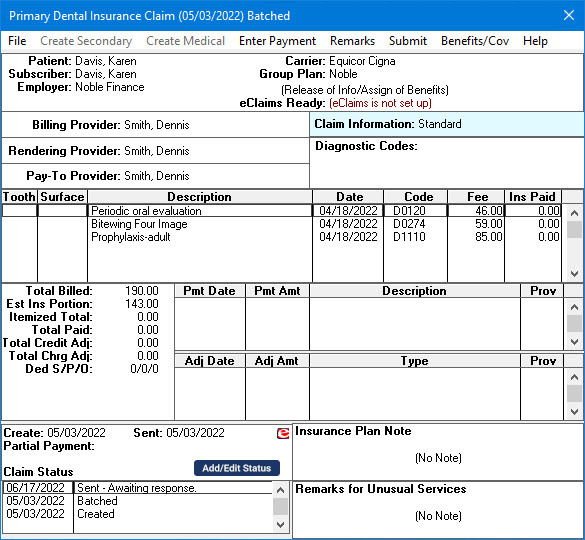
6. Make any necessary changes.
Note: From the Primary Dental Insurance Claim window, you can edit subscriber information, change providers, edit claim information, send attachments, sort diagnostic codes, update procedure information, edit payment or estimate information, change a claim's status, edit insurance plan notes, and enter remarks for unusual services.