

The Subscriber Information block displays the patient, subscriber, employer, insurance carrier, and group plan names. If you selected Release of Information and/or Assignment of Benefits in the Family File, "Release of Info" and/or "Assign of Benefits" appear in parentheses. If the patient has secondary insurance coverage, "Secondary Insurance" is listed too.
To edit subscriber insurance information
1. In the Ledger transaction log, double-click an insurance claim or payment or a pre-authorization estimate.
The Insurance Claim or Preaurhorization Estimate window appears.
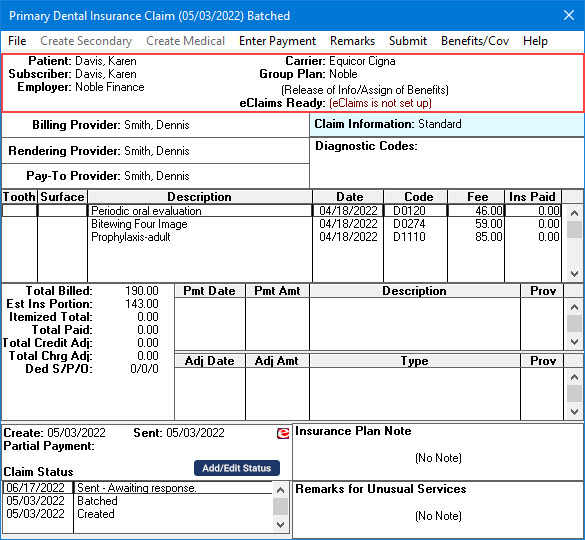
2. Double-click the Subscriber Information block.
The Patient/Insurance Information dialog box appears.
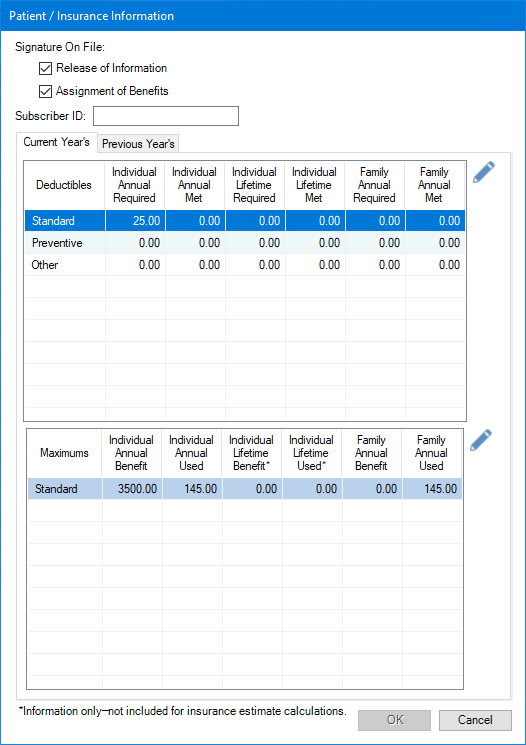
Notes:
· Selecting Release of Information and Assignment of Benefits when you assign insurance to a patient in the Family File indicates to the insurance carrier that the patient has authorized your office to submit information on the patient's behalf. This option also makes it unnecessary for a patient to sign box 19 on the ADA claim form.
· Selecting Assignment of Benefits indicates that a patient has authorized the insurance carrier to send reimbursement to your office rather than the patient. Selecting this option also makes it unnecessary for the patient to sign box 20 on the ADA claim form. The options you select in the Family File become the defaults for all insurance claims created in Dentrix.
· You can change the options for the selected claim only.
3. Select or clear Release of Information and Assignment of Benefits.
Note: The Subscriber ID # is automatically pulled into the claim from the Family File.
4. To change the subscriber’s insurance identification number, type a new number in the Subscriber ID # text box.
Notes:
· In the Family File, you can edit a patient’s maximum benefits and deductibles. With this information, you can provide your patients with more accurate insurance estimates. The Patient/Insurance Information dialog box displays both the entered maximum benefits and deductibles for the carrier, as well as the benefits used and deductible met amounts.
· You can edit the deductibles met and benefits applied by selecting a deductible or maximum type, clicking the Edit Deductible or Edit Maximum button, and then typing a dollar amount into the appropriate text boxes. Once the information posts, the updated information is used to calculate all future insurance estimates for the selected patient or family.
5. To see the previous year’s deductible and maximum benefit information, click the Previous Year’s tab.
6. To save your changes, click OK.