Adding medications to patients
You can enter a patient's medications as needed. If a patient has a medication, a Medical Alerts icon ![]() appears on his or her appointments.
appears on his or her appointments.
To add a medication to a patient
-
Do one of the following:
-
How to get there
-
If the correct patient is not already selected, use the Patient Search box to access the patient's record.
Note: You can include inactive patients in the search results by setting the Include inactive patients switch to On.
-
On the Patient menu, under General, click (or tap) Overview.
The patient's Overview page opens.
On a patient's Overview page, the Medications tab of the Medical Alerts/Medications box displays any medications that have been entered for the patient. Click (or tap) Add.
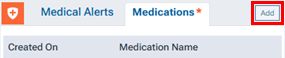
The Patient Information page opens with the Medical Alerts/Medications tab selected, and the Add Medication dialog box appears.
-
-
How to get there
-
If the correct patient is not already selected, use the Patient Search box to access the patient's record.
Note: You can include inactive patients in the search results by setting the Include inactive patients switch to On.
-
Do one of the following:
-
While viewing any page of a patient's record, if the patient has any medical alerts, the Medical Alerts icon in between the Patient tab and the Patient Search box is a red plus sign. Click (or tap) the Medical Alerts icon.

The Patient Information page opens with the Medical Alerts/Medications tab selected.
-
On the Patient menu, under General, click (or tap) Overview. The patient's Overview page opens. Click (or tap) the Medical Alerts/Medications box.

The Patient Information page opens with the Medical Alerts/Medications tab selected.
-
On the Patient menu, under General, click (or tap) Medical Alerts. The Patient Information page opens with the Medical Alerts/Medications tab selected.
-
On the Patient menu, under General, click (or tap) Patient Information. The patient's Patient Information page opens. Click (or tap) the Medical Alerts/Medications tab.
-
On the Medical Alerts/Medications tab of a patient's Patient Information page, click (or tap) Add Medication.

The Add Medication dialog box appears.
-
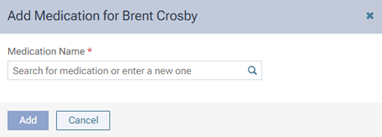
-
-
In the Medication name box, begin typing the name of a medication to view a list of matching medications from your library. Continue typing as needed to narrow down the results list. Then, do one of the following:
-
If the correct medication appears in the results list (it exists in your medication library), select it.
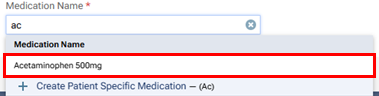
The other options for the medication become available.
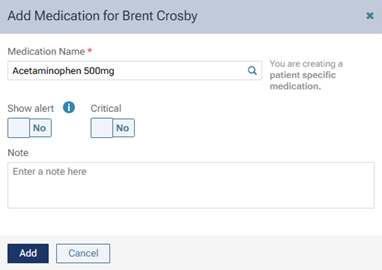
-
If the correct medication does not appear in the results list (it does not exist in your medication library), select the Create Patient Specific/New Medication - ([medication name]) option.

Note: If the entire text that you have entered matches the entire name of a medication in your library, the option to create a patient-specific/new medication is not available.
The other options for the medication become available.
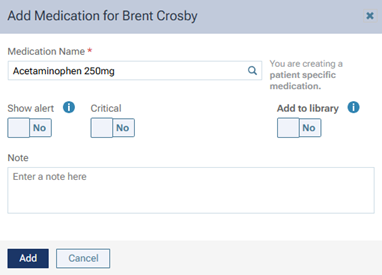
-
-
Change the name, visibility, and/or criticality; and/or enter any applicable notes as needed.
Set up any of the following options as needed:
-
Medication name - If necessary, change the name of the medication. It can be up to 60 characters long.
-
Show alert - Set the switch to one of the following states:
-
Yes - For a patient with this medication attached, a message that lists the patient's allergies, problems, and medications (as applicable) will appear and display this medication each time you access the patient's information, and the Medical Alerts icon will appear where applicable.
-
No - For a patient with this medication attached, a message will not appear (or if a message does appear, this medication will not be listed on that message) when you access the patient's information, and the Medical Alerts icon will appear where applicable.
-
-
Critical - Set the switch to one of the following states:
-
Yes - If this medication will usually be considered critical for patients to whom you attach it. If a medication is marked as critical, you cannot mark it as expired.
-
No - If this medication will usually not be considered critical for patients to whom you attach it. If a medication is marked as not critical, you can mark it as expired when applicable.
Notes:
-
You can change the criticality setting of the medication as needed in the future.
-
Regardless of its criticality setting, you can remove the medication from the patient's record as needed in the future.
-
-
Note - Enter details regarding the medication.
-
Add to library - This switch is available only if you selected the Create Patient Specific/New Medication - ([medication name]) option in the previous step. Set the switch to one of the following states:
-
Yes - To add this medication to the patient and to your library.
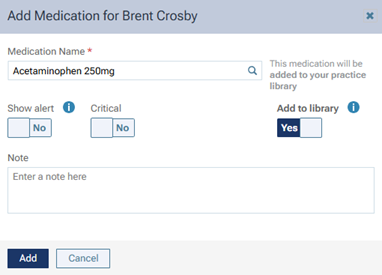
Note: The specified visibility and criticality will be the default settings for the medication in your library.
-
No - To add this medication to the patient but not to your library.
-
-
-
Click (or tap) Add.