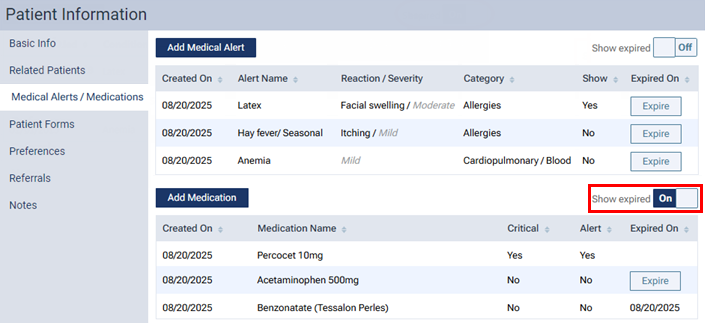Expiring a patient's medications
If a patient's medication is no longer applicable, you can mark it as expired. The expired medication remains in the patient's record but is inactive.
To expire a patient's medication
How to get there
-
If the correct patient is not already selected, use the Patient Search box to access the patient's record.
Note: You can include inactive patients in the search results by setting the Include inactive patients switch to On.
-
Do one of the following:
-
While viewing any page of a patient's record, if the patient has any medical alerts, the Medical Alerts icon in between the Patient tab and the Patient Search box is a red plus sign. Click (or tap) the Medical Alerts icon.

The Patient Information page opens with the Medical Alerts/Medications tab selected.
-
On the Patient menu, under General, click (or tap) Overview. The patient's Overview page opens. Click (or tap) the Medical Alerts/Medications box.

The Patient Information page opens with the Medical Alerts/Medications tab selected.
-
On the Patient menu, under General, click (or tap) Medical Alerts. The Patient Information page opens with the Medical Alerts/Medications tab selected.
-
On the Patient menu, under General, click (or tap) Patient Information. The patient's Patient Information page opens. Click (or tap) the Medical Alerts/Medications tab.
-
On the Medical Alerts/Medications tab of a patient's Patient Information page, do one of the following:
-
Expire a medication that is not marked as critical:
-
Click (or tap) a medication's Expire button.
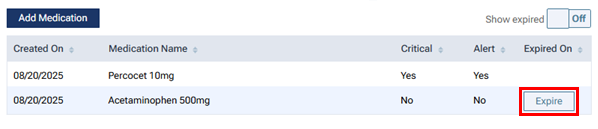
A Note box appears.

-
Enter a note.
Note: The note cannot be edited once you expire the medication.
-
Click (or tap) Save & Expire.
-
-
Expire a medication that is marked as critical:
-
Click (or tap) a medication.
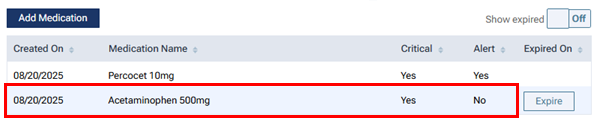
The Edit Medication dialog box appears.
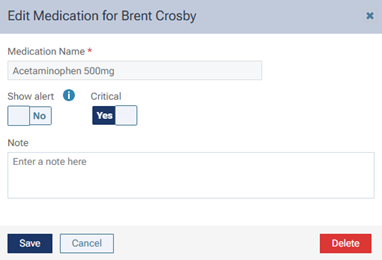
-
Set the Critical switch to No to make the Expire button available.
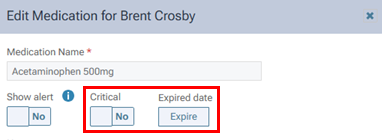
-
Click (or tap) Expire and then Save.
-
-
Expire a medication when attempting to delete it:
-
Click (or tap) a medication.
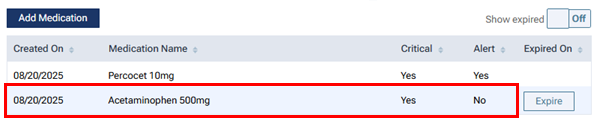
The Edit Medication dialog box appears.
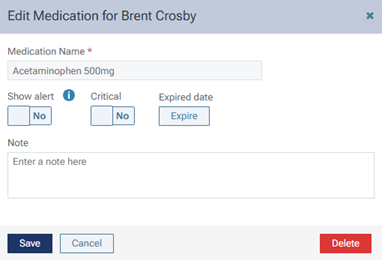
-
Click (or tap) Delete.
-
On the confirmation message that appears, click (or tap) Expire.
-
Note: You can view expired medications on the Medical Alerts/Medications tab of a patient's Patient Information page by setting the medication list's Show expired switch to On.