Creating patient forms
You can create patient forms as needed.
Notes:
-
You can create forms for new patients and existing patients.
-
You can create consent forms for new patients and existing patients.
-
You can provide a terms of use consent form that patients have to acknowledge to use the online portal.
To create a patient form
-
With the form container selected (not an element on the form), under Properties, enter a Form Name.

-
Perform any of the following tasks to build/modify the form:
-
You can drag a Layout element, such as Steps, to the form.

-
You can drag a Sync element, such as Patient Basic Information, to the form.

-
To view a different step, select it.

Then, you can drag another element, such as Responsible Party, to that step of the form.

-
To add a step, click the Add icon (plus sign).


-
Add other steps and elements as needed.
Notice that, with tabs and steps, a Finish button is included automatically for the last item.

-
If you do not use steps or tabs, you must add a Submit button manually. Drag it from the Static elements list to the form.

Important: If the form includes steps or tabs, a Submit button is added automatically to the form. However, if the form does not include steps or tabs, and you do not add a Submit button manually, patients will not be able to submit the form after completing it, so remember to include this element.
-
To change the label of an element, such as a step, select it, and then change the Label.

-
Here are some examples of changes you can make to elements:
-
Type and Content (for a heading).

-
Align (centered on form).

-
Required (a response is required).

-
List of selections (in this example, only one option can be selected). For the first option, enter a value and a label; for each subsequent option, click (or tap) Add option, and then enter a value and a label.

-
Text, On label, and Off label (for toggle/switch)

-
-
To resize an element, drag its edge to the left or right.

-
To remove an element, select it, and then click (or tap) the Remove button (trash can icon).

-
The vertical toolbar to the left of the preview area allows you to switch from editing the form to previewing the final look and functionality of the form.

-
-
Click Next.

The Form Settings page opens.
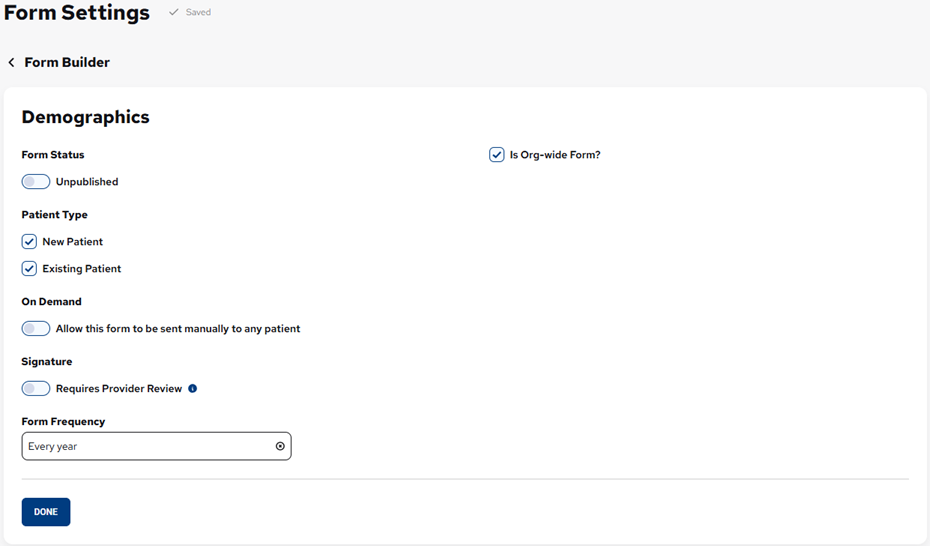
-
Set up the following options:
-
Form Status - If you want to publish the form immediately upon saving it, set the switch to Published; otherwise, leave the switch set to Unpublished.
-
Patient Type - This determines which patients the form will be due for:
-
New Patients - The form is for any patient whose status is "New" in Dentrix Ascend.
-
Existing Patients - The form is for any patient whose status is anything other than "New" in Dentrix Ascend.
Note: If this is an On Demand form, you do not have to select a Patient Type; otherwise, if you do not select at least one patient type, the form will never be due for any patient.
-
-
On Demand - If you want to allow the form to be requested on an as-needed basis so the form is not limited to the specified Form Frequency, turn on the Allow this form to be sent manually to any patient switch; otherwise, leave the switch off.
-
Signature - If you want to require that the form to be reviewed by a provider, turn on the Requires Provider Review switch; otherwise, leave the switch off.
-
Form Frequency - This determines how often patients must complete the form. Select one of the following frequencies: One time, Every appointment, Every 3 months, Every 6 months, Every year, or Custom (select Days, Weeks, Months, or Years; and enter the applicable number).
-
Is Org-wide Form? - If the form is for all locations, leave the checkbox selected. However, if the form is only for specific locations (it applies only to patients whose preferred location is one of the selected locations), clear the check box; on the Select one of more locations below list, select the checkbox of each applicable location; and then click Select.

-
-
Click (or tap) Done.
You are returned to the Patient Forms page, and the form you created appears in the Forms list.

Note: If the Status of the form is "Unpublished," it will never be due for any patient and cannot be requested on demand.