Viewing the details of an estimated guarantor portion for a treatment plan
When you are presenting a patient's treatment plan, you can view details of the estimated guarantor portion for the treatment-planned procedures. For each charge listed in the view, you can see how much was charged, if there is a remaining insurance portion, if any credit adjustments and payments were applied, and the remaining balance.
Viewing the details of an estimated guarantor portion for a treatment plan
-
How to get there
-
If the correct patient is not already selected, use the Patient Search box to access the patient's record.
Note: You can include inactive patients in the search results by setting the Include inactive patients switch to On.
-
Do one of the following:
-
On the Patient menu, under General, click (or tap) Overview. The patient's Overview page opens. The Treatment Plan box displays the patient's treatment plans. Click (or tap) a treatment plan. Skip step C.

-
On the Patient menu, under Clinical, click (or tap) Treatment Planner.
The patient's clinical record opens with the Tx Planner tab selected.
-
-
Under Active, select a case.
The procedures that belong to the selected case appear.
-
Click (or tap) Preview.
The treatment plan appears.
While presenting a patient's treatment plan case, click (or tap) the amount next to Estimated guarantor portion.

The Guarantor Portion page opens.

On the Summary View tab:
In the Tx Case section, for each treatment-planned procedure listed, the following appear:
-
Charge Description - The description of the charge and the date of service.
-
Patient Name - The patient whom the charge corresponds to.
-
Charge Amount - The amount charged. This amount comes from the provider's fee schedule or, if a fee schedule is not attached to the provider, the location's fee schedule.
-
Insurance Portion Remaining - The estimated remaining insurance portion.
-
Credit Adjustment Amount - This is always zero (0.00) for a treatment-planned procedure.
-
Payments Made - This is always blank for a treatment-planned procedure.
-
Guarantor Portion - The estimated remaining guarantor portion.

On the Detailed View tab:
In the Tx Case section, for each treatment-planned procedure listed, the following appear (you may have to scroll, or swipe, horizontally to see every column):
-
Charge Description - The description of the charge and the date of service.
-
Patient Name - The patient whom the charge corresponds to.
-
Charge Amount - The amount charged. This amount comes from the provider's fee schedule or, if a fee schedule is not attached to the provider, the location's fee schedule.
-
Primary Allowable Amount - The contracted amount according to the primary insurance plan's fee schedule.
-
Primary Coverage, % - The percent covered according to the primary insurance plan's coverage table. If the percent is a link, you can click (or tap) it to view the applicable coverage exception.
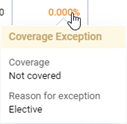
-
Primary Copayment, $ - The copay according to the primary insurance plan's coverage table. If the amount is a link, you can click (or tap) it to view the applicable coverage exception.

-
Primary Deductibles Remaining - The unmet portion of the primary insurance plan's deductible that is to be paid by the patient.
-
Primary Insurance Portion Remaining - The estimated primary insurance portion. If the amount is a link, you can click (or tap) it to view the remaining primary plan benefits prior to the primary insurance carrier paying for the charge but after what is expected to be paid by the primary insurance carrier for any outstanding charges listed before this charge.

-
Secondary Allowable Amount - The contracted amount according to the secondary insurance plan's fee schedule.
-
Secondary Coverage, % - The percent covered according to the secondary insurance plan's coverage table. If the percent is a link, you can click (or tap) it to view the applicable coverage exception.
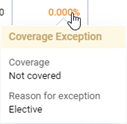
-
Secondary Copayment, $ - The copay according to the secondary insurance plan's coverage table. If the amount is a link, you can click (or tap) it to view the applicable coverage exception.

-
Secondary Deductibles Remaining - The unmet portion of the secondary insurance plan's deductible that is to be paid by the patient.
-
Secondary Insurance Portion Remaining - The estimated secondary insurance portion. If the amount is a link, you can click (or tap) it to view the remaining secondary plan benefits prior to the secondary insurance carrier paying for the charge but after what is expected to be paid by the secondary insurance carrier for any outstanding charges listed before this charge.

-
Credit Adjustment Amount - The total amount of any credit adjustments applied and the estimated write-off adjustment (if applicable).
-
Credit Adjustment Amount - This is always zero (0.00) for a treatment-planned procedure.
-
Payments Made - This is always blank for a treatment-planned procedure.
-
Guarantor Portion - The estimated remaining guarantor portion.
Also, by expanding the Ledger Items (Guarantor Account) section, you can view the same information for completed procedures in the Ledger with the following differences:
-
Credit Adjustment Amount - The total amount of any credit adjustments applied.
-
Payments Made - The total amount of any payments (insurance and patient) applied.

Notes:
-
In the Ledger Items (Guarantor Account) section, only charges with a remaining balance (insurance and/or patient) appear.
-
The charges for completed procedures are for the patient who is currently selected, that patient's guarantor (if different), and all the patients who have that guarantor. The charges for treatment-planned procedures are for the current patient only.
-
The Guarantor portion for this Tx Case amount applies only to the patient who is currently selected. The other totals at the bottom apply to the current patient, that patient's guarantor (if different), and all the patients who have that guarantor.
-
The insurance portions, credit adjustments, and payments appear as negative numbers to help make it clear how they affect the guarantor portion—they reduce it.
-
The Guarantor portion in Ledger link is available if the Ledger Items section has at least one item, and you can click (or tap) the link to expand the section if it is collapsed. Similarly, you can click (or tap) the Guarantor portion for this Tx Case link to expand the Tx Case section if it is collapsed.
-
-
To return to the preview of the treatment plan case, click (or tap) Back to Tx Case Preview.