Presenting treatment plans
After treatment-planned procedures have been added to a case, you can present the treatment plan to the patient.
To present a treatment plan
-
How to get there
-
If the correct patient is not already selected, use the Patient Search box to access the patient's record.
Note: You can include inactive patients in the search results by setting the Include inactive patients switch to On.
-
Do one of the following:
-
On the Patient menu, under Clinical, click (or tap) Treatment Planner.
-
On the Patient menu, under General, click (or tap) Overview. The patient's Overview page opens. Click (or tap) the Treatment Plan box.

The patient's clinical record opens with the Tx Planner tab selected.
-
On the Tx Planner tab of a patient's clinical record, under Active, select a case.

The recommended treatment for the selected case appears.
-
-
Click (or tap) Preview.

The treatment plan appears.

Notes:
-
The standard presentation format is used if the New Preview switch on the Try New Preview menu is set to No.

-
If one or more procedures in the treatment plan being presented have coverage exceptions, an orange warning icon
 appears next to Estimated insurance payment. You can click (or tap) the icon to view a message that explains this.
appears next to Estimated insurance payment. You can click (or tap) the icon to view a message that explains this.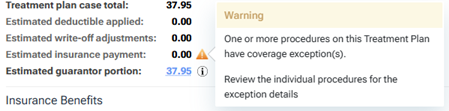
-
For a procedure with a coverage exception, an orange warning icon
 appears next to the insurance amount (in the Pri Ins or Sec Ins column). You can click (or tap) the icon to view the applicable coverage exception.
appears next to the insurance amount (in the Pri Ins or Sec Ins column). You can click (or tap) the icon to view the applicable coverage exception.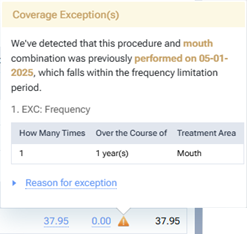
-
If an eligibility document (for the patient's primary insurance coverage only) exists for the patient, an Eligibility Verification line appears. The "E" icon indicates the status (eligible, ineligible, or unable to verify). The status and date of the verification is a link that you can click to view the corresponding eligibility document on a new browser tab.

-
-
By default, a presented case has a "Presented" status, but you can select a different Status as needed.
Select one of the following options:
-
New - This is a newly created case that you have not presented to the patient yet.
-
Presented - This is a case that you have presented to the patient.
-
Accepted - The entire case has been accepted by the patient.
-
Rejected - Any part of the case has been rejected by the patient.
-
-
If there is a blue insurance plan icon
 next to the name of any of the patient's insurance plans, there is a note for that insurance plan. To view the note as a tooltip (only if you are using a mouse), position the pointer over the icon; otherwise, click (or tap) the icon.
next to the name of any of the patient's insurance plans, there is a note for that insurance plan. To view the note as a tooltip (only if you are using a mouse), position the pointer over the icon; otherwise, click (or tap) the icon. -
To view the details of the treatment plan's estimated guarantor portion, click (or tap) the amount next to Estimated guarantor portion.
-
To print a copy of the treatment plan for the patient to take, click (or tap) Print.
To use the enhanced view to present the treatment plan to the patient, on the Try New Preview menu, set the New Preview switch to On.
-
To return to the Treatment Planner page, click (or tap) Back to Treatment Planner.