The Progress Notes panel centralizes documentation and exam information in one location, making it easy to quickly review a patient's history. The progress notes appear in chronological order below the Graphic Chart.
By default, Dentrix sorts the progress notes chronologically. You can change the sort order by clicking a column title. For example, to sort a patient's progress notes according to status, click Status. To return the list to its default sort order, click Default Sort in the Progress Notes toolbar.
You can display, hide, reposition, and dock the Progress Notes panel to suit your preferences. Or, to review a patient's entire treatment history, you can view the Progress Notes panel in full screen.
To view the Progress Notes panel in full screen
1. Select a patient.
2. In the Patient Chart, click View, point to Chart Layout, and then click Progress Notes.
The Progress Notes panel appears in full screen.
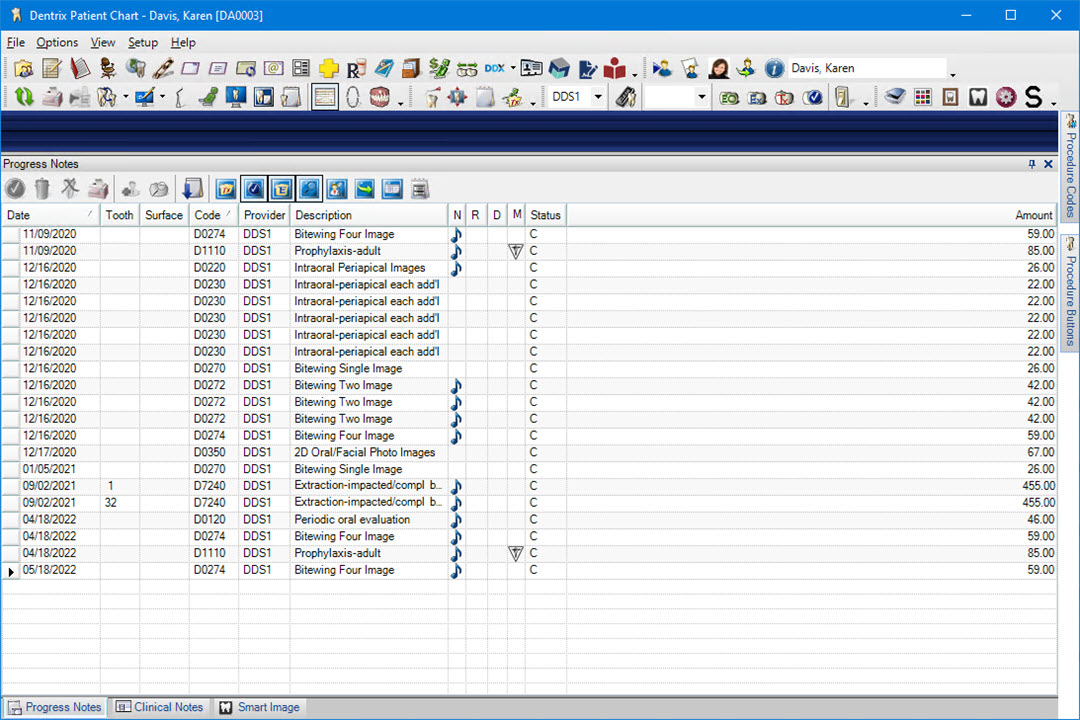
3. To return the Patient Chart to its default view, click View, point to Chart Layout, and then click Work Chart.