Every scheduled appointment is assigned to an operatory and a provider and has a length.
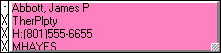
The color of the appointment tile depends on the unique color assigned to the provider who has been selected as the treating/rendering provider for the appointment.
The markings in the white column on the left side of the appointment tile correspond to the chair (blank), assistant (/), and provider (X) times specified for the appointment.
Depending on the length of the appointment, Dentrix Enterprise displays up to nine lines of customizable information, such as the patient's name and the appointment reason.
To quickly
change the length of the appointment, click the gray square  in the lower-right
corner of the appointment tile so that the cursor turns into double-headed
arrow, and then drag the bottom edge of the appointment tile up or down.
in the lower-right
corner of the appointment tile so that the cursor turns into double-headed
arrow, and then drag the bottom edge of the appointment tile up or down.
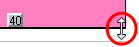
The appointment tile can have one or more symbols on it in the upper-right corner.
![]()
A red dot indicates that the appointment has been flagged as the patient being late for it.
An "E" indicates that the patient has insurance coverage, and the color of this icon indicates the status of the patient's eligibility for coverage.
A yellow flag indicates that the patient has a patient alert.
A blue musical note indicates that the appointment has a note.
A red plus sign indicates that the patient has a medical alert.
To quickly view appointment information, including the time zone of the clinic where the appointment is scheduled (which can be helpful if, for example, your Appointment Book view shows operatories from multiple clinics), position your mouse pointer over an appointment tile.
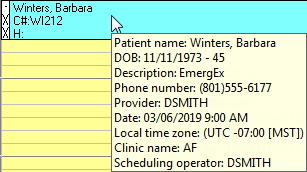
To learn more about appointments and appointment-related tasks in Appointment Book, click any of the following links:
Viewing details of appointment symbols
Locating existing appointments
Rescheduling broken appointments
Filling open appointment times from the ASAP list
Filling open appointment times from the Open list