If you have a DDX (Digital Dental Exchange) account, you can submit cases electronically to labs. Signing up for a DDX account is free. The labs to which you want to send cases must also have a DDX account. Also, when you open DDX from Dentrix Enterprise to create a lab case, DDX can pre-populate the online prescription form with basic patient information.
To submit a case
In Appointment Book, select an appointment.
Tip: If you want to open DDX without creating a case with a patient's information already on the lab prescription form, do not select an appointment.
Click
the Lab Case button ![]() on the toolbar.
on the toolbar.
The DDX Login page opens in your default Web browser.
Note: If you have recently logged in to DDX, the Schedule a New Case page opens instead of the Login page. If this is the case, skip step 3.
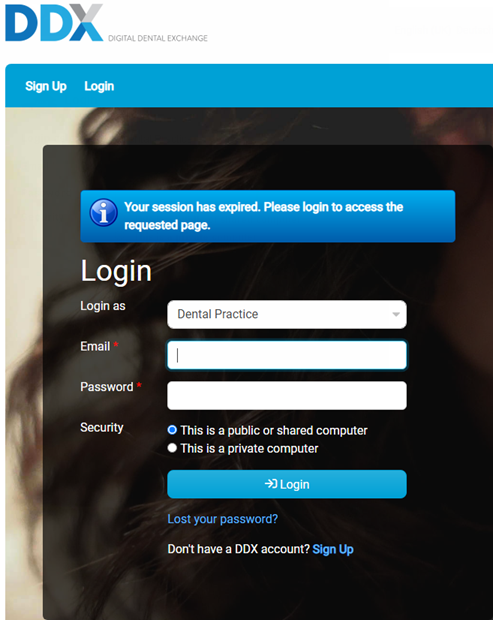
Log in to your DDX account.
The Schedule a New Case page opens.
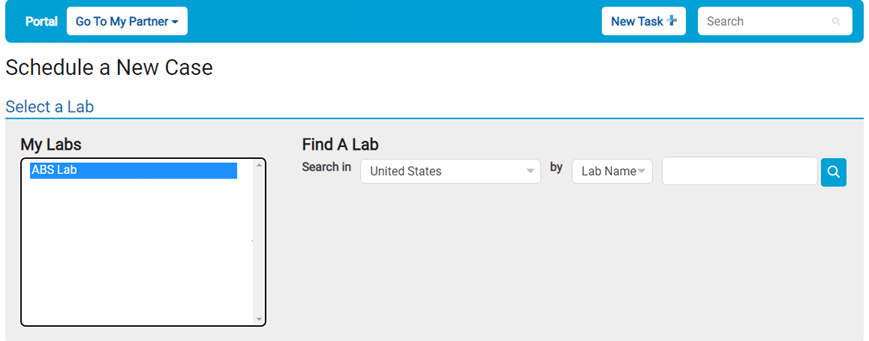
Select the Lab to which you want to submit the case.
The Schedule a New Case page changes.
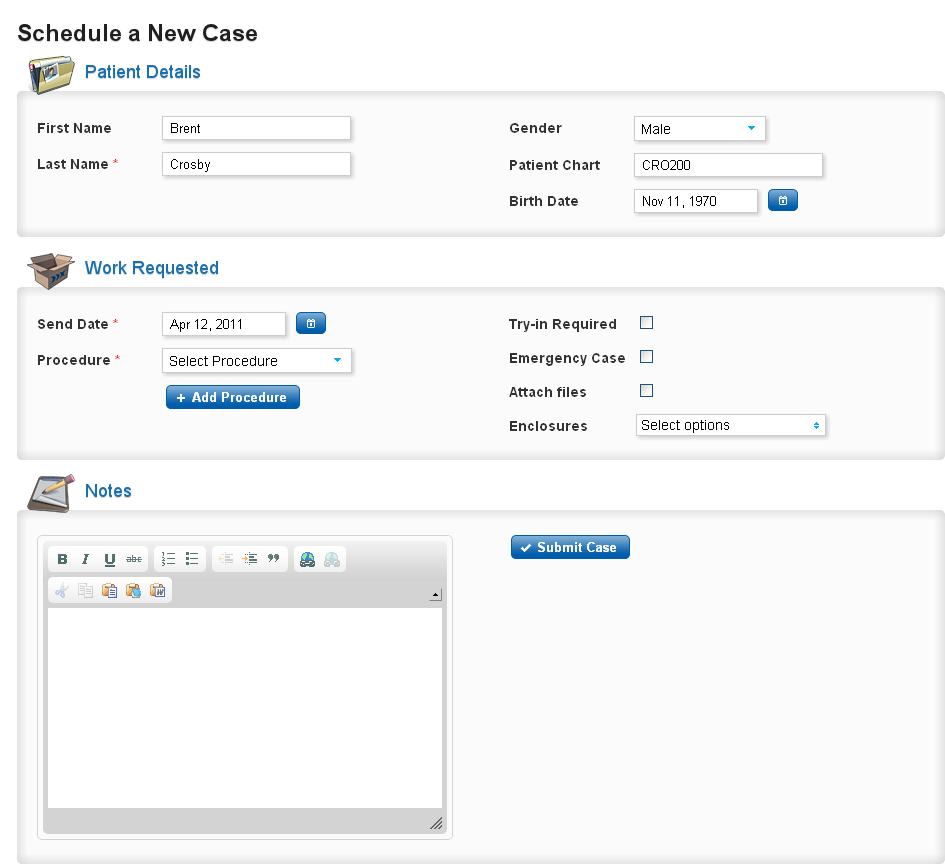
From the Procedure list, select the required procedure.
Other options specific to submitting a case for the selected procedure may appear below the Procedure. Set up the case details as necessary. Each required item has a red asterisk; you cannot submit the case until you enter values for those options. For example, you may have to enter tooth numbers and shades.
For any other procedures you want to add to the case, click Add Procedure, select a procedure, and then set up the options for that procedure.
To attach files to the case, click Files. After you submit the case, a dialog box will appear so that you can select the files you want to attach.
To have the lab ship specific enclosures with the case, select those Enclosures.
Enter Notes regarding the case. If necessary, you can add notes to a case after the case has been submitted.
Click Submit Case to submit the case to the lab.