Quickly posting a payment for all claims on an ERA
You can quickly post a payment for all claims that pertain to an ERA that Dentrix Ascend receives through the clearinghouse.
Note: Quickly posting a payment for all claim on an ERA requires the "Auto-post Bulk ERA Payments" security right.
To quickly post a payment for all claims on an ERA
-
How to get there
-
If you are not already viewing the correct location, select it on the Location menu.
-
On the Home menu, under Insurance, click (or tap) Bulk/ERA Insurance Payments.
The Bulk/ERA Insurance Payments page opens.

-
Select the ERA Payments tab on the left panel.
ERAs for claims that correspond to the current location appear.
On the ERA Payments tab of a location's Bulk/ERA Insurance Payments page, click (or tap) an ERA on the left panel if all the claims that pertain to that ERA are matched to claims in Dentrix Ascend.

On the left panel, the patient name and payment amount of each claim that pertains to the selected ERA appears. On the right, the ERA's payment date, reference number, payment amount, and claims appear.

-
-
On the right, verify that each claim's Estimated Pmt and Approved Pmt are correct.
Note: If a claim on the ERA is not matched to a claim in Dentrix Ascend, you must match the claim to post a payment to it.
-
Click Quick-Post ERA Payments.
Notes:
-
A green check mark symbol appears next to each claim on the left panel as an insurance payment is posted for that claim.

-
When insurance payments have been posted for all the claims on the ERA, Dentrix Ascend automatically marks the ERA as Completed. To view a completed ERA, on the left panel, select the Completed option.

-
There is an indicator to help you identify payments that were posted automatically or quickly for claims on ERAs versus payments that were posted manually. (For more information, see the topics about quickly posting a payment for a claim on an ERA and managing ERA payment options.) For an automatically or quickly posted payment, an "A" appears in the following areas:
-
The entry in a patient's ledger.

-
The upper-right corner of the Edit Claim Payment dialog box.
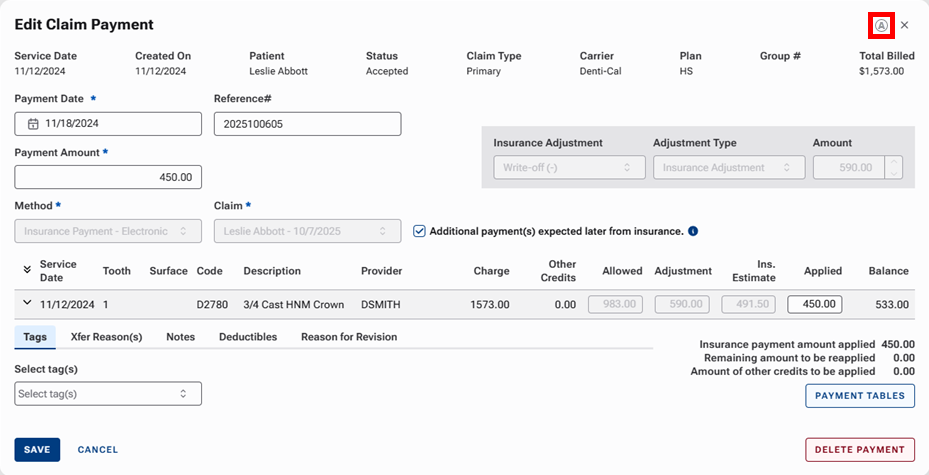
-
-