Logging in
After your user account has been created and you have set your password, you can log in to Dentrix Ascend. To log in for the first time, you will need information contained in the automated email message that was sent to you when your user account was created.
Note: Some users will be required to complete an additional verification using a mobile phone to receive a code, which is then entered onscreen. Once a user has completed this step, he/she might not be asked to do this again for some time.
Multi-factor authentication (MFA):
-
Benefits:
-
Better protects patient health information (PHI) and reduces the risk of unauthorized access.
-
Meets enterprise-level security standards and HIPAA best practices.
-
-
Even if MFA is active, you might not be required to complete the MFA steps to log in. For most users, MFA will only be required when something unusual occurs—like logging in from a new device or location.
-
MFA requires verification using a unique email address for each individual user. Therefore, MFA cannot be enabled for user accounts that share the same email address. To ensure that the user accounts in your organization are not prevented from having the higher level of security provided by MFA, make the following changes as needed to user accounts that are currently ineligible for MFA:
-
Email addresses – Replace duplicate email addresses with unique ones. Any user accounts with shared email addresses will not be enrolled in MFA.
-
Usernames – Change usernames that do not follow the naming convention that is required for MFA. Any user accounts with unapproved usernames will not be enrolled in MFA.
-
To log in
-
On the login page for Dentrix Ascend, enter the following login information:
-
Organization - Your organization's customer ID or name (which is the sub-domain name entered for your practice profile). This is not case-sensitive.
Notes:
-
A customer ID is a unique identifier for each organization that uses Dentrix Ascend. Henry Schein One creates an account, and assigns your organization a customer ID upon signing up your organization to use Dentrix Ascend.
-
Spaces are not allowed in the Organization box. If you type spaces, Dentrix Ascend will remove them automatically.
-
-
Username - The user name that was either created by you if you are an administrator or assigned to you by an administrator. User names are not case-sensitive.

-
-
Click (or tap) Continue.
An additional login page opens.
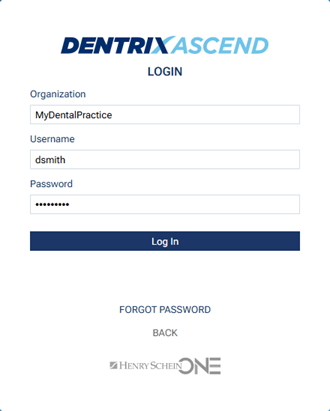
Note: Your username is pre-filled.
-
In the Password box, enter the password for the user name entered. Passwords are case-sensitive.
Notes:
-
The password is not pre-filled even if it is saved in the Chrome browser's password manager.
-
If you have forgotten your password, click the FORGOT PASSWORD link to reset your password.
-
-
Click (or tap) Continue.
-
If there is something out of the ordinary with your login, complete the following MFA steps; otherwise, you are logged in to Dentrix Ascend and can ignore these steps.
Notes:
-
Once you have completed verification using your mobile to receive an SMS, you will most likely not be asked again for some time to complete the MFA steps to login.
-
The MFA steps will not be required for every login.
To continue logging in with MFA, do the following:
-
The Verify Your Identity page opens. Your email address is pre-filled. A numeric code is sent to that email address. Enter the code from the email message you received.
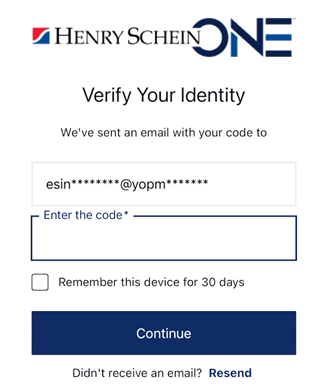
-
Click Continue.
-
When you are asked to register your mobile device, enter your mobile phone number.
The next Verify Your Identity page opens. A numeric code is sent to your mobile phone.
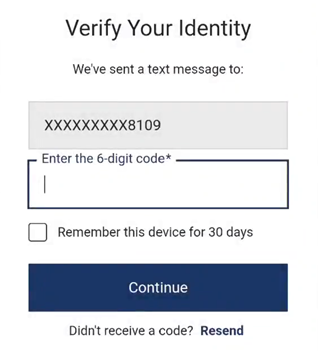
Note: If you did not receive the code, click the Resend link. If you still do not receive a code, contact Dentrix Ascend Support.
-
Click Continue.
You are logged in to Dentrix Ascend. One of the following occurs:
-
If you were on a patient-specific page (such as a patient's Ledger page) when you last manually logged out of Dentrix Ascend or were logged you out automatically due to inactivity, and then you log back in within two hours of logging out using the same device and browser, you are returned to that same page with the same patient selected.
-
If you were on a patient-specific page when you last manually logged out of Dentrix Ascend or were logged you out automatically due to inactivity, and then you log back in more than two hours after logging out using the same device and browser, you are automatically taken to the Calendar page.
-
If you were not on a patient-specific page when you last manually logged out of Dentrix Ascend or were logged you out automatically due to inactivity, and then you log back in, you are returned to that same page.
Note: If you enter your password incorrectly five times, your user account will be locked for five minutes, during which time you will not be able to log in. Additionally, if after the initial five failed login attempts you enter your password incorrectly five more times, your user account will be blocked, and someone with rights to edit user accounts must reactivate your user account. The locking, unlocking, blocking, and reactivation of your user account will appear in the audit log.
-