Resetting a forgotten password
If you have forgotten your password, you can reset it so that you can log in to Dentrix Ascend .
To reset your password
-
On the login page for Dentrix Ascend, enter your Organization (organization name or customer ID) and Username, and then click (or tap) Continue.

An additional login page opens.
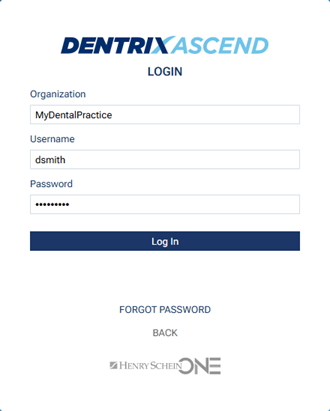
-
Click (or tap) the FORGOT PASSWORD link.
The Forgot Your Password? page opens.
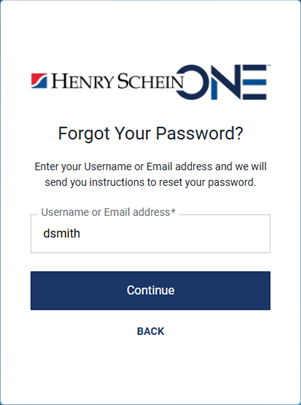
-
Enter your username or email address.
-
Click (or tap) Continue.
A confirmation message appears, and an email message is sent to you that contains instructions on how to reset your password.
-
Open your email program, and locate the automated email message that was sent from Dentrix Ascend Support. Click (or tap) the Set your password link in that message.

The Dentrix Ascend website opens to the Set your password page.

-
Type a new password in the New Password and Confirm Password boxes. The password is masked with dots as you type.
Important: Passwords must be at least eight characters in length and include at least one letter, one number, and one special character (!@#$%^&*()-_=+.?). Passwords are case-sensitive.
-
Click (or tap) Save.
Now you can log in using the new password that you have just created.