Editing time pattern templates
A time pattern for an appointment represents who is providing care to the patient during the appointment. As needed, you can edit a time pattern template.
Notes:
-
Time pattern templates are location specific. You must define templates for each location, and only the templates that correspond to the location in which an appointment is scheduled (or is being scheduled) can be applied to that appointment.
-
Additionally, you can create a template (without or without applying to to an appointment).
To edit a time pattern template
-
When you are scheduling an appointment (for a new or existing patient) or editing an appointment, on the Time Pattern list, click (or tap) the Edit icon (pencil) of the template that you want to edit.
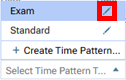
The Edit Time Pattern Template dialog box appears.
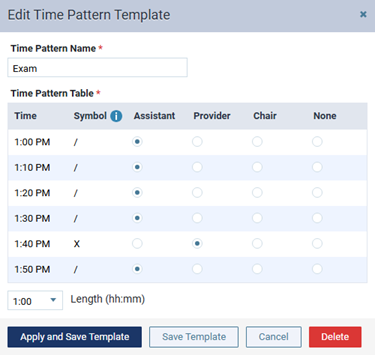
-
Change any of the following options:
-
Time Pattern Name - Enter a name to identify the template in the location that the appointment pertains to.
Note: The template name must be unique to the location.
-
Time Pattern Table - For each Time increment, either leave None selected, or select Assistant, Provider, or Chair.
-
Length - To change the appointment length, select a different option from the list.
Note: If adjusting the length of the appointment (either in this dialog box or on the Appointment Information panel) adds time increments, each of those time increments will have None selected by default.

-
-
Do one of the following:
-
To save the changes to the template and apply the time pattern to the appointment, click (or tap) Apply and Save Template.
Note: If the template length differs from the appointment length, the appointment length is changed for this appointment but not for other appointments that this template was applied to.
-
To save the changes to the template without changing the appointment’s time pattern or length (if applicable), click (or tap) Save Template.
A confirmation message appears.
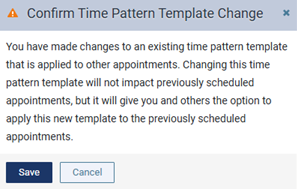
Note: If you want to change the time pattern and/or length of other appointments that this template was applied to, you must do so for each of those appointments separately.
-
-
Click (or tap) Save.