Creating time pattern templates
A time pattern for an appointment represents who is providing care to the patient during the appointment. As needed, you can create a time pattern template, which can be applied to appointments.
Notes:
-
Time pattern templates are location specific. You must define templates for each location, and only the templates that correspond to the location in which an appointment is scheduled (or is being scheduled) can be applied to that appointment.
-
Additionally, you can edit a template as needed.
To create a time pattern template (without applying it to an appointment)
-
When you are scheduling an appointment (for a new or existing patient) or editing an appointment, on the Time Pattern list, select Create Time Pattern.
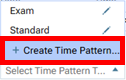
The Create Time Pattern Template dialog box appears.
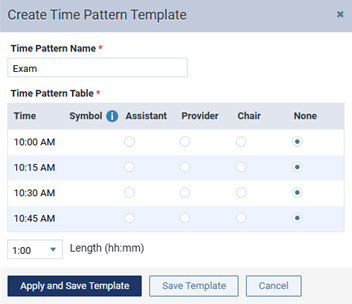
-
Enter a Time Pattern Name to identify the template in the location that the appointment pertains to.
Note: The template name must be unique to the location.
-
For each Time increment, either leave None selected, or select Assistant, Provider, or Chair.
-
To change the appointment length, select a different option from the Length list.
Note: If adjusting the length of the appointment (either in this dialog box or on the Appointment Information panel) adds time increments, each of those time increments will have None selected by default.

-
To save the template without applying the time pattern to the appointment, click (or tap) Save Template.
Note: If the template length differs from the appointment length, the appointment length is changed.