Applying a bulk insurance payment to claims
You can quickly post an insurance payment for each claim that is associated with a bulk insurance payment.
Notes:
-
You can post insurance payments according to your security rights for the Ledger.
-
The posting of a claim payment appears in the audit log.
To apply a bulk insurance payment to multiple claims
-
On the Home menu, under Insurance, click (or tap) Bulk/ERA Insurance Payments.
The Bulk/ERA Insurance Payments page opens. The Bulk Payments tab is selected by default.

-
On the left panel, select a bulk insurance payment.
The claims that the bulk insurance payment applies to appear.
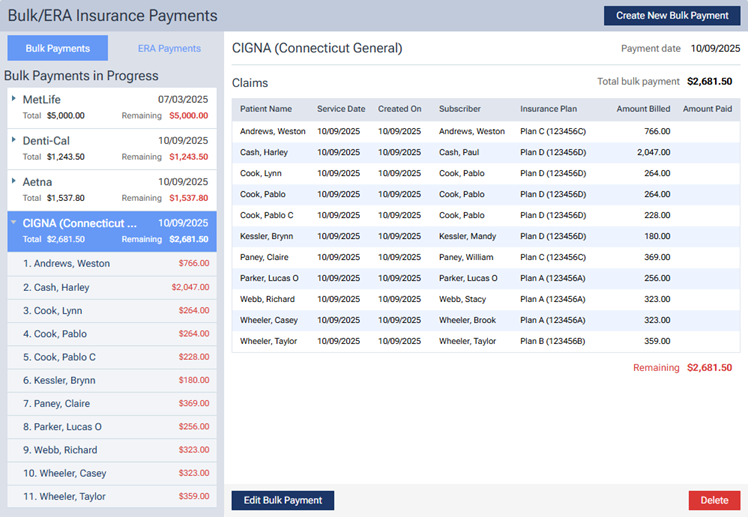
-
On the left panel, select a claim.
The claim details appear.

Note: To open the selected patient's Ledger page on a new browser tab (to prevent an interruption in applying the payment to claims), click (or tap) the Go to Ledger link near the top of the page.
-
Click (or tap) Enter Claim Payment.
The Enter Payment dialog box appears.
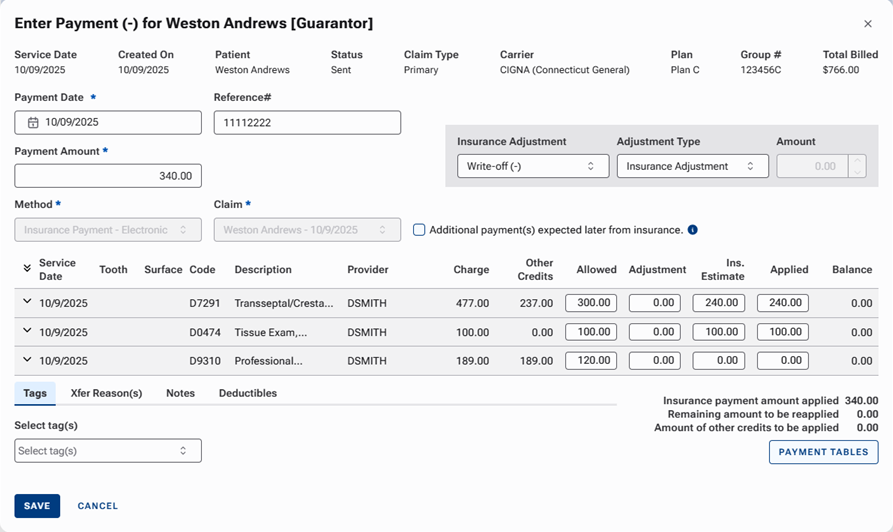
-
Except for the payment method and claim, enter the payment details as you normally would for an insurance payment, and then click (or tap) Save.
You are returned to the Bulk/ERA Insurance Payments page.

Notes:
-
A green check mark symbol appears next to the claim on the left panel to indicate that an insurance payment has been posted for that claim.

-
The insurance payment and adjustment (if applicable) appear in the Ledger. If you edit the payment from the Ledger, the change is reflected in the bulk insurance payment.

-
-
Click (or tap) Next Claim, and then repeat steps 3-5 until you have applied the bulk insurance payment to all the associated claims.

-
With either the bulk insurance payment or a corresponding claim selected, click (or tap) Finalize Bulk Payment. This button is available only if you have posted an insurance payment for each claim associated with the bulk insurance payment.
Note: You can finalize a bulk insurance payment only if the Total bulk payment has been completely applied to the associated claims so that the Remaining amount is $0.00.
-
On the confirmation message that appears, click (or tap) Finalize.
The bulk insurance payment is removed from the Bulk/ERA Insurance Payments page.