Since not all appointments are for the same reason, you have a great amount of flexibility in setting appointments by dividing the reasons for an appointment into three primary categories:
Initial - Click if you are seeing the patient for a procedure that you would provide on an initial appointment, such as an exam or a cleaning.
Add Tx - Click if you are seeing the patient for a procedure that you previously treatment planned, or if the procedure requires additional information, such as a tooth number, quadrant, or surfaces.
Misc - Click if you are seeing the patient for a procedure that you have not treatment planned and does not require additional information, such as a tooth number, quadrant, or surfaces. In such cases, click Add Tx instead.
To learn more about changing the options from the Appointment Information dialog box, click:
Customizing appointment check lists
To schedule an unplanned appointment
1. In the Appointment Book, click File, and then click Select Patient - New Appt.
The Select Patient dialog box appears.
2. Select the patient you want to schedule the appointment for.
The Appointment Information dialog box appears.
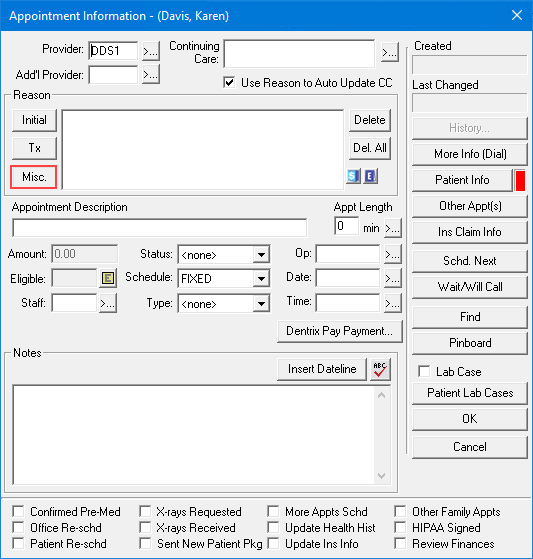
3. Click Misc.
The Select Procedure Code dialog box appears.
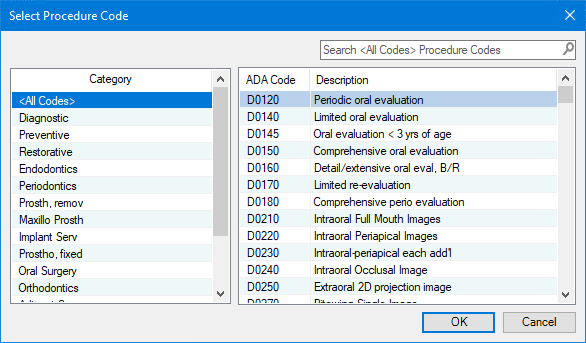
4. Do one of the following:
In the Search text box, type the first few characters of the ADA Code or Description. The codes most closely matching your search appear. Select the desired procedure code, and then click OK.
Select a category from the Category list, select the desired procedure code, and then click OK.
A description and a length of time are assigned to the appointment automatically based on the procedures you selected.
5. To change the default values, click the following links:
Change an appointment's length.
6. To save the appointment, click OK.