Since not all appointments are for the same reason, you have a great amount of flexibility in setting appointments by dividing the reasons for an appointment into three primary categories:
Initial - Click if you are seeing the patient for a procedure that you would provide on an initial appointment, such as an exam or a cleaning.
Add Tx - Click if you are seeing the patient for a procedure that you previously treatment planned, or if the procedure requires additional information, such as a tooth number, quadrant, or surfaces.
Misc - Click if you are seeing the patient for a procedure that you have not treatment planned and does not require additional information, such as a tooth number, quadrant, or surfaces. In such cases, click Add Tx instead.
To learn more about changing the options from the Appointment Information dialog box, click:
Customizing appointment check lists
To schedule a treatment plan appointment
1. In the Appointment Book, click File, and then click Select Patient - New Appt.
The Select Patient dialog box appears.
2. Select the patient you want to schedule the appointment for.
The Appointment Information dialog box appears.
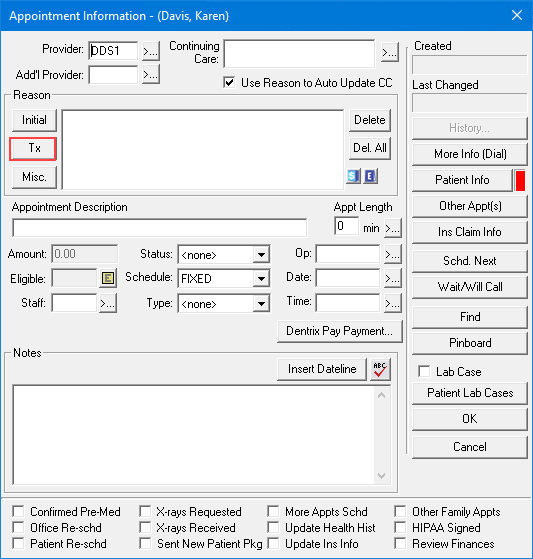
2. Click Tx.
The Treatment Plan dialog box appears.
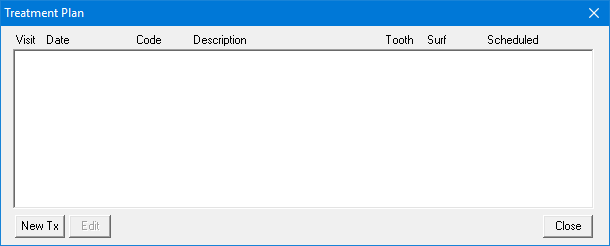
3. To add a new treatment-planned procedure, click New Tx.
The Enter Procedure(s) dialog box appears.
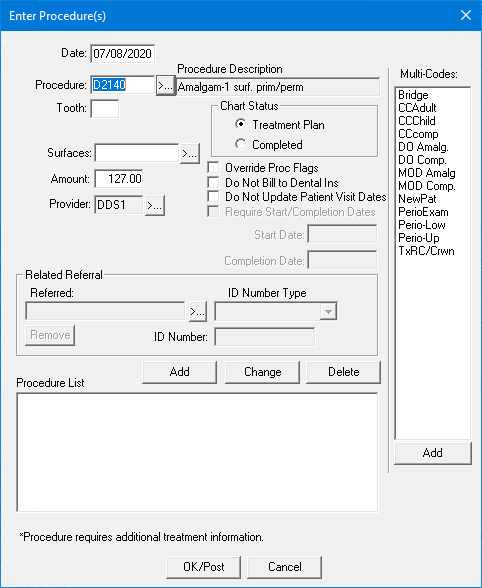
4. Click the Procedure search button.
The Select Procedure Code dialog box appears.
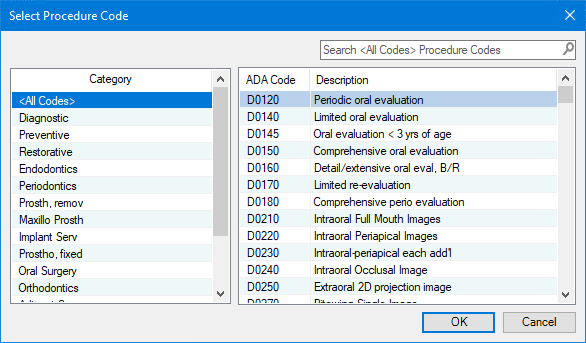
5. Do one of the following:
In the Search text box, type the first few characters of the ADA Code or Description. The codes most closely matching your search appear. Select the desired procedure code, and then click OK.
Select a category from the Category list, select the desired procedure code, and then click OK.
A description and a length of time are assigned to the appointment automatically based on the procedures you selected.
6. Do one or more of the following:
Override Proc Flags - Select to have Dentrix ignore the default procedure flags.
Do Not Bill to Dental Ins - Select if the insurance provider should not be billed for the procedure.
Require Start/Completion Dates - Select if the patient's insurance company requires start and completion dates for claims and then type the appropriate dates.
Referred - Click the search button if someone referred the patient to your office or if you will refer the patient to another provider, select Referred By Doctor/Other or Referred To Doctor, respectively, and then click OK.
7. Click Add to add the procedures to the Procedure List, and then click OK/Post.
All of the procedures in the Procedure List are added to the treatment plan.
8. Select the treatment plan procedures for this visit from the Treatment Plan dialog box, and then click Close.
9. To change the default values, from the Appointment Information dialog box, click the following links:
Change an appointment's length.
10. To save the appointment, click OK.