

Each default procedure already includes the relevant flags. Changing the flags does not affect any previously entered or charted procedures for a patient. When you post work in the future, Dentrix changes the procedure codes automatically according to the options you selected in the Flags dialog boxes. You can suspend the treatment area flags by setting Dentrix preferences. To learn more, click the following links:
· Setting treatment area flags
· Setting surface treatment area flags
· Setting mouth treatment area flags
· Setting arch treatment area flags
· Setting root treatment area flags
To set tooth treatment area flags
1. In the Office Manager, click Maintenance, point to Practice Setup, and then click Procedure Code Setup.
The Procedure Code Setup dialog box appears.
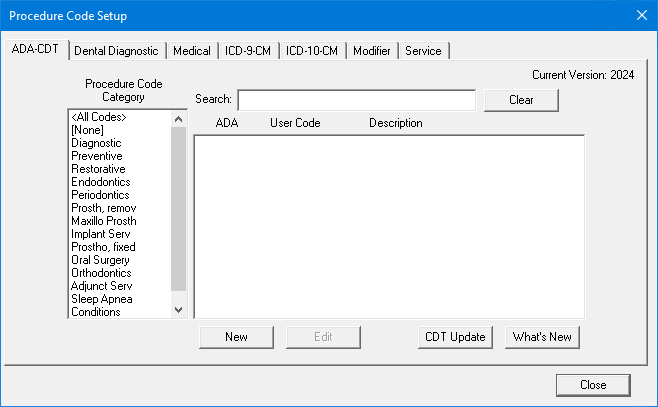
2. To select a code, do one of the following:
· Type the first few characters of the ADA code, user code, or description in the Search text box.
· Select a Procedure Code Category and code from the respective list.
3. Click New.
The Procedure Code Editor dialog box appears.
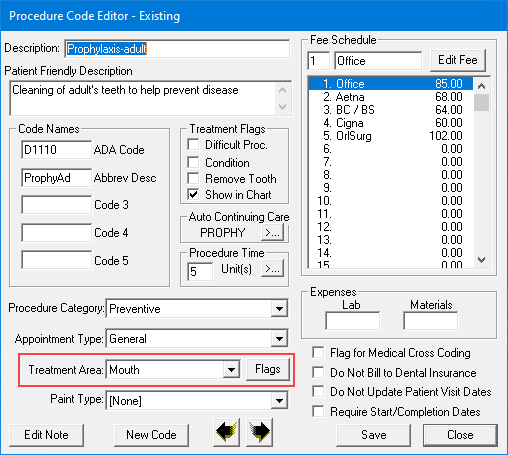
4. Select Tooth from the Treatment Area list, and then click Flags.
The Tooth Flags dialog box appears.
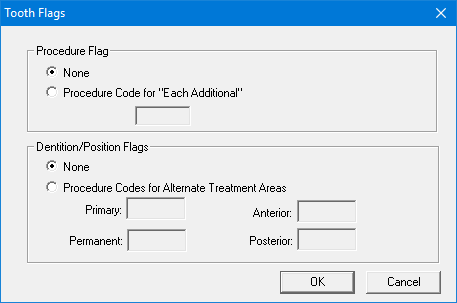
5. Select one of the following:
· None - To not use the Tooth flag.
· Procedure Code for "Each Additional" - To type the procedure code that you use for all but the first entry when you chart the procedure as Complete more than once on the same day for a patient.
6. Under Dentition/Position Flags, select one of the following:
· None - To not use the Dentition/Position flags.
· Procedure Codes for Alternate Treatment Areas - To type the procedure codes relative to the treatment area (Primary, Permanent, Anterior, Posterior) when you post the procedure.
Note: If you select Procedure Codes for Alternate Treatment Areas, you must fill in the Primary, Permanent, Anterior, and Posterior text fields.
7. Click OK.
8. To complete the process for adding or editing ADA-CDT dental codes, click Adding ADA-CDT dental codes or Editing ADA-CDT dental codes, respectively.