

Each default procedure already includes the relevant flags. Changing the flags does not affect any previously entered or charted procedures for a patient. When you post work in the future, Dentrix changes the procedure codes automatically according to the options you selected in the Flags dialog boxes. You can suspend the treatment area flags by setting Dentrix preferences. To learn more, click the following links:
· Setting treatment area flags
· Setting surface treatment area flags
· Setting tooth treatment area flags
· Setting mouth treatment area flags
· Setting root treatment area flags
To set arch treatment area flags
1. In the Office Manager, click Maintenance, point to Practice Setup, and then click Procedure Code Setup.
The Procedure Code Setup dialog box appears.
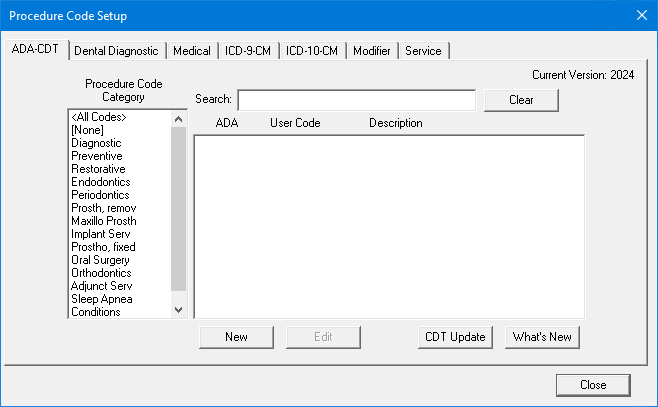
2. To select a code, do one of the following:
· Type the first few characters of the ADA code, user code, or description in the Search text box.
· Select a Procedure Code Category and code from the respective list.
3. Click New.
The Procedure Code Editor dialog box appears.
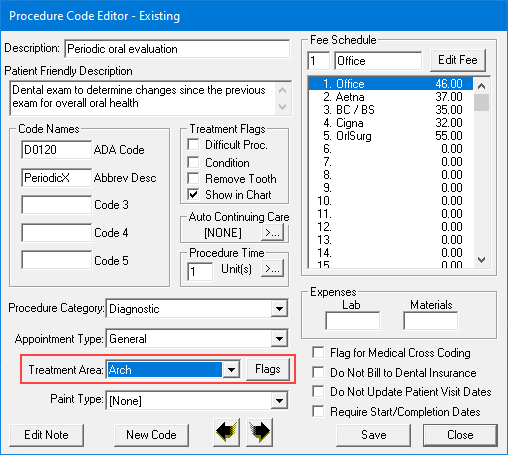
4. Select Arch from the Treatment Area list, and then click Flags.
The Arch Flags dialog box appears.
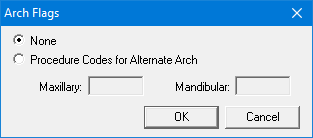
5. Select one of the following:
· None - Flags the code to not use any procedure codes for an alternate arch.
· Procedure Codes for Alternate Arch - Type the procedure codes for the maxillary and mandibular arches.
6. Click OK.
7. To complete the process for adding or editing ADA-CDT dental codes, click Adding ADA-CDT dental codes or Editing ADA-CDT dental codes, respectively.