

Using ePrescribe, you can create and send prescriptions electronically to your patients’ pharmacies. Creating and sending prescriptions electronically is simpler than using a script pad and provides you with instant checks on drug interactions, dosage levels, and patient-specific factors including prior adverse reactions. Creating prescriptions electronically protects patient information through privacy and security measures including prescriber authentication.
Important: To use the ePrescribe web service, you must enable secure password protection in Dentrix, have your practice’s Fax number, have the provider's credentials (email address, DEA number, DEA license expiration, DEA schedule, State ID number, State license expiration, and NPI), register for the service, activate ePrescribe, and set up an administrator. To activate ePrescribe, you must purchase a subscription and use Click to Chat to receive the license key.
To register for ePrescribe
1. In the Office Manager, click Maintenance, point to Practice Setup, and then click Practice Resource Setup.
The Practice Resource Setup dialog box appears.
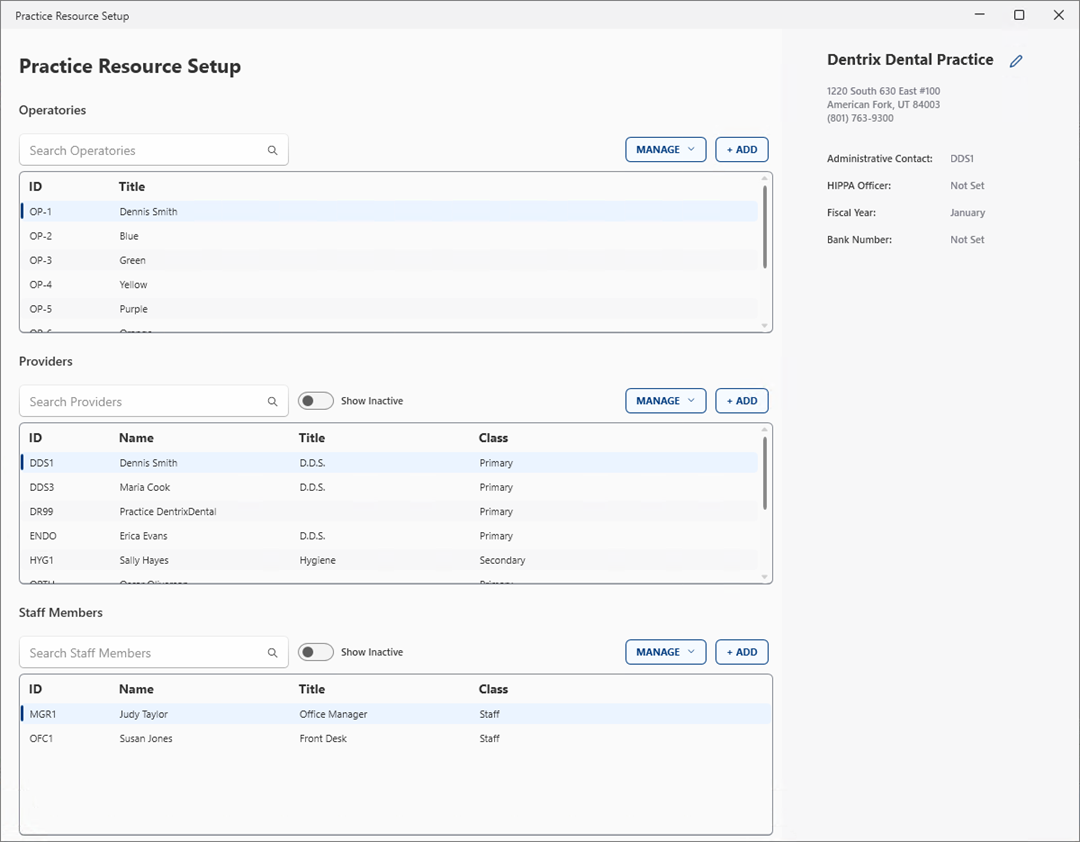
2. Under Provider(s), select the provider who will register for the ePrescribe service, click Manage, and then click Edit Provider.
The Provider Information dialog box appears.
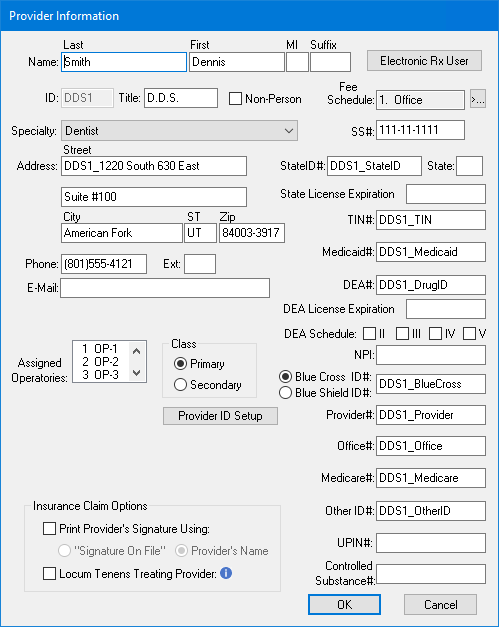
3. If you haven't done so already, do the following, and then click OK:
Note: The DEA fields are not required.
· E-mail – Type the provider’s email address.
· State ID # - Type the provider’s state ID number.
· State - Type the two-digit postal code for the state the provider is licensed in.
· State License Expiration - Type the expiration date of the provider’s state license.
· DEA # - (Optional) Type the provider’s DEA ID number.
· DEA License Expiration - (Optional) Type the expiration date of the provider’s DEA license.
· DEA Schedule - Select the appropriate schedule.
· NPI - Type the provider’s National Provider Identifier number issued by the Centers for Medicare and Medicaid Services (CMS).
4. Under Practice Information, click Edit.
The Practice Information dialog box appears.
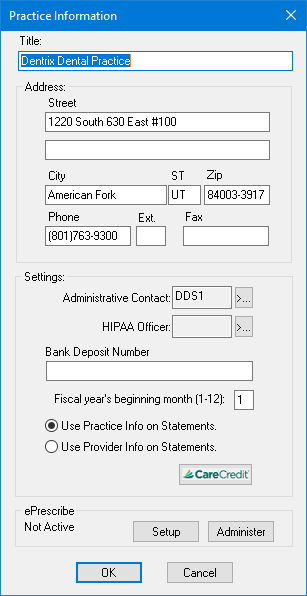
5. If you haven’t done so already, type your practice’s Fax number in the Fax text box.
6. Under ePrescribe, click Administer.
The ePrescribe Connection dialog box appears.
7. Call the toll free number to purchase a subscription to ePrescribe and click OK.