Clinical notes templates provide a way for you to follow an orderly format when entering notes for a patient. Use the templates as a uniform guide when you are collecting patient information. Dentrix provides 70 default clinical note templates for you to use to add clinical notes. You can also create custom clinical note templates.
To create a clinical note template
1. Select a patient.
2. In the Patient Chart, click View, point to Panels, and then click Clinical Notes.
The Clinical Notes panel appears.
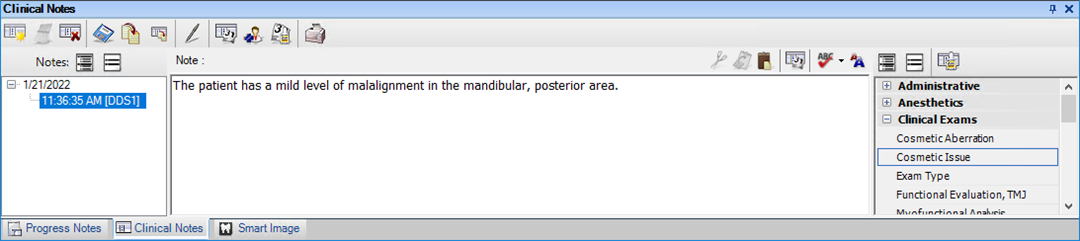
3. In the Clinical Notes Template toolbar, click Template Setup.
The Template Setup dialog box appears.
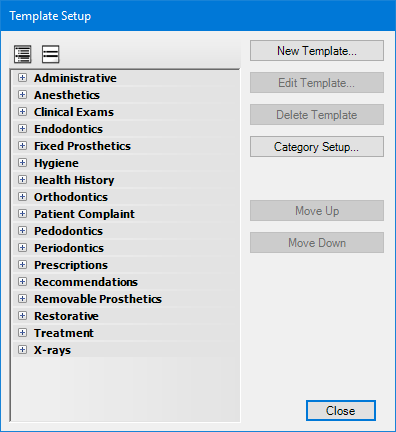
4. Click New Template.
The New Clinical Note Template dialog box appears.
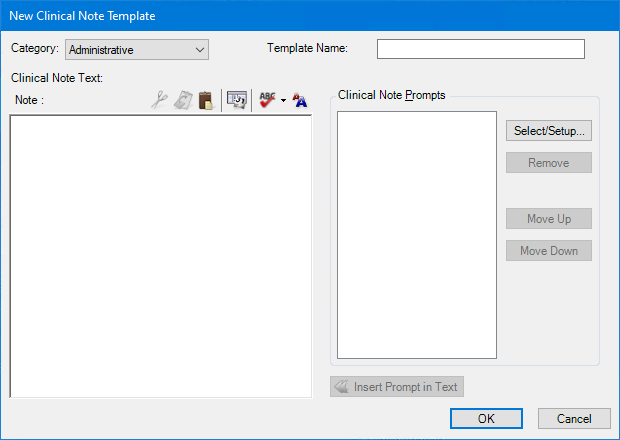
5. Select a category from the Category list.
6. In the Template Name field, type a name for the template.
7. Click Select/Setup.
The Clinical Note Prompts dialog box appears.
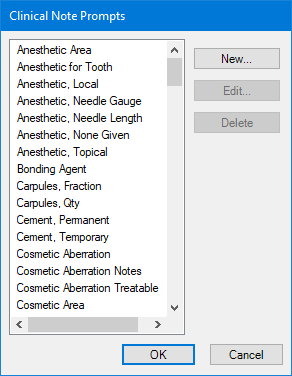
8. Select a prompt from the list, and then click OK.
The prompt is added to the Clinical Note Prompts list.
Note: For information on adding prompts, click Creating clinical note prompts.
9. To change the order of a prompt, select it, and then click Move Up or Move Down as appropriate.
10. Under Clinical Note Text, type a note.
11. To add a prompt to the note text, click Insert Prompt in Text.
The prompt is added to the text.
Note: Leave a space before and after the prompt, so that the clinical note displays properly.
12. To save the template, click OK.