Clinical notes are free-form notes that you can enter at any time. They provide you with a method of entering notes for an exam that are not specific to a procedure. Once you sign a clinical note or move it to history, you cannot edit or delete it. However, you may append an addendum to a clinical note in history.
To add a clinical note
1. Select a patient.
2. In the Patient Chart, click View, point to Panels, and then click Clinical Notes.
The Clinical Notes panel appears.
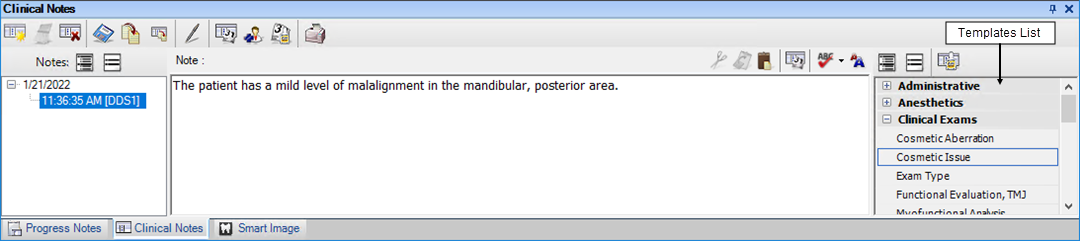
3. In the Clinical Notes toolbar, click New Clinical Note.
The current date and time appear in the Clinical Notes panel.
4. Type a note of up to 4,000 characters.
Note: Click the spell check button to perform a spell check of your note.
5. To save the note, in the Clinical Notes toolbar, click Save Clinical Note.
Note: To add information to a selected clinical note, in the toolbar, click Insert Date/Time.