Clinical notes templates provide a way for you to follow an orderly format when entering notes for a patient. Use the templates as a uniform guide when you are collecting patient information. You can choose from among 70 default clinical note templates, or you can create and edit clinical notes templates so that you can tailor them to meet the needs of your practice.
To add a clinical note using a template
1. Select a patient.
2. In the Patient Chart, click View, point to Panels, and then click Clinical Notes.
The Clinical Notes panel appears.
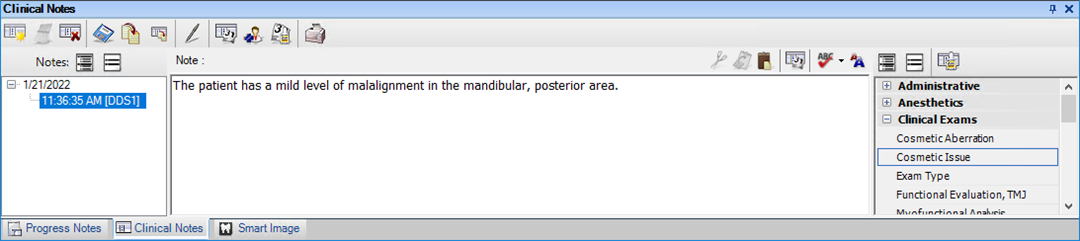
3. In the Clinical Notes toolbar, click New Clinical Note.
The current date and time appear in the Clinical Notes panel.
4. Click a template category, such as Clinical Exams, from the list on the right side of the panel.
Note: To show all of the templates in the template categories at once, click Expand All in the Clinical Notes Template toolbar. Click Collapse All to hide all of the templates in the template categories.
5. Double-click the template that you want to use.
6. Respond to any prompts associated with the template.
The template text is entered into the clinical notes text box automatically.
7. In the Clinical Notes toolbar, click Save Clinical Note.