You can add treatment to a patient in the Patient Chart using any of three methods. The Procedure Codes panel consists of a list of Procedure Code categories, and each category contains a list of related procedure codes. From the Procedure Codes panel, you can add treatment when the procedure code you are entering is not assigned to a procedure button or when you are adding a treatment that requires more than one procedure code.
Note: By default, every procedure code is listed in the Procedure Codes panel. Hiding a procedure code so that the only codes that appear are those that you use most often reduces the size of the list making it easier and faster to add treatment.
To add treatment using the Procedure Codes panel
1. Select a patient.
2. From the Graphic Chart, click the tooth or teeth that require treatment.
3. In the Procedure Codes panel, do one of the following:
Type at least three characters in the search box.
Codes corresponding to the characters you typed appear. Click the desired code.
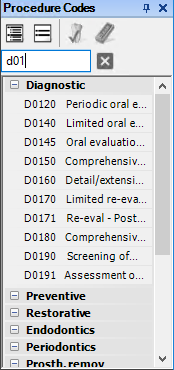
Click a category, such as Diagnostic, and then click the desired code or codes.
4. Click the Post button in the Procedure Codes toolbar.
5. Click the appropriate status button in the Charting toolbar for the procedure you are entering:
Existing Other - Existing work performed by a provider outside of your practice.
Existing - Existing work performed by a provider within your practice.
Treatment Plan - Recommended treatment for a patient.
Completed - Completed work and conditions for a patient.
Notes:
You can select the provider ID for the patient's primary and secondary providers from the Chart Provider ID list.
You can clear a selected tooth from the Graphic Chart by clicking Clear Selected Teeth in the Charting toolbar.
You can quickly assign several procedures the same status by clicking Auto-State in the Charting toolbar. After you click the Auto-State button, the next button you click remains selected until you click one of the other procedure status buttons.
You can view the procedure code being posted from the Procedure Code list.
If the procedure you selected requires further treatment information, such as surfaces or quadrants, the Select Surface dialog box appears.

6. Select the appropriate treatment areas, and then click OK.
If you are using a charting symbol in conjunction with the posted procedure, the procedure is added to the Graphic Chart and to the patient's Progress Notes. All completed and treatment-planned work in the Patient Chart is automatically posted to the Ledger, and the appropriate charges and estimates are added to the patient's account respectively. You can cross-code any procedures that you flagged for medical cross-coding at this time. For more information, see Processing medical insurance claims.
Note: If you post a treatment as separate procedures, any surfaces that are separated by a comma are posted as separate procedures.