Importing truForms
If you have purchased the Pre-Registration Connection add-on (and it is enabled in the System Setup), a patient can go onto your practice's website and complete a truForm (medical history form), which you can download into OMSVision. For more information about truForms, visit the PBHS website at www.pbhs.com/our-services/products-and-applications/truform.
If you have the Preregistration Connection option enabled in the System Setup, the truForms are automatically downloaded after the number of minutes specified (for example, every 30 minutes or 60 minutes). But there may be times when you want to manually download and import truForms into the Pre-Registration table, such as at the beginning of the day just before appointments arrive.
To manually download truForms to the Pre-Registration table
From the File menu, click Pre-Registration.
The Pre-Registration Table window appears.
Note: Any newly pre-registered patients will have a green box in the web/HL7 column.
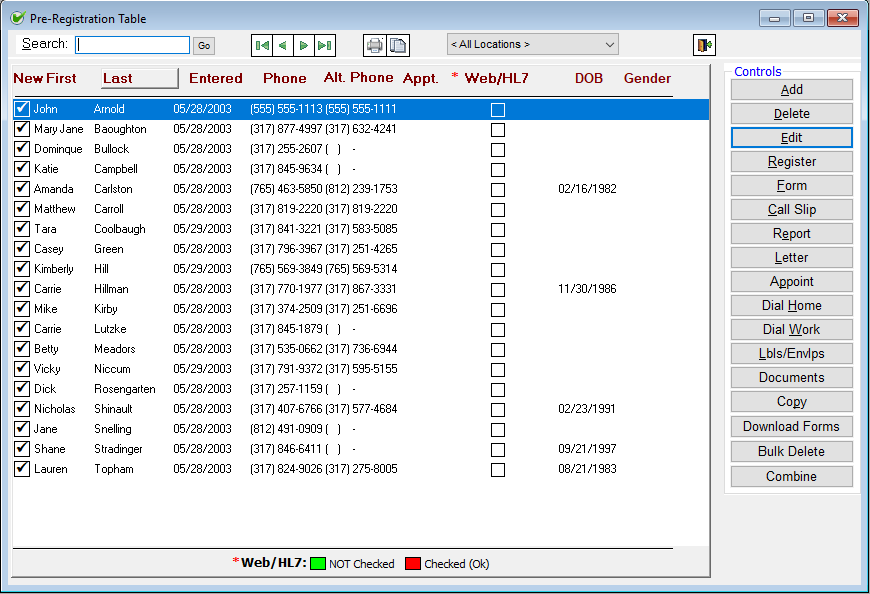
Click Download truForms.
The Download truForms dialog box appears.
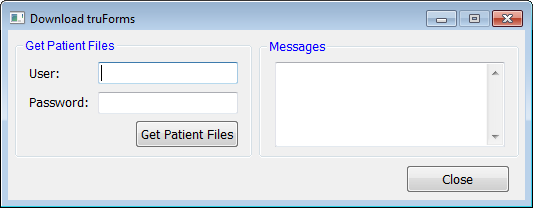
Type the User name and Password provided by PBHS.
Click Get Patient Files to begin the download.
Under Messages, a status message may appear, letting you know that the download may take a few moments.
When the download is complete, click Close.
Once the truForms are downloaded, you can access them in the Pre-Registration Table.
Notes:
If the patient's first name, last name, and date of birth match an exisiting patient, the patient information is automatically combined. If the new patient form is for an existing patient but these three fields do not match (due to a misspelling or different first name--Steve vs. Steven), you can manually combine the duplicate patients.
If the patient's first name, last name, and date of birth match an exisiting patient, the referrer and insurance profile information is also downloaded.
Need more help?
You can visit our website or contact OMSVision Customer Support.
