Accessing truForms in the Pre-Registration Table
If you have purchased the Pre-Registration Connection add-on (and it is enabled in the System Setup), a patient can go onto your practice's website and complete a truForm (medical history form), which you can download into OMSVision. For more information, visit the PBHS website at www.pbhs.com/our-services/products-and-applications/truform.
Tip for pre-registering patients: Some offices direct all their patients to their website to pre-register. Some offices add patients to the pre-registration table, and then have the patients go on their website to pre-register so they can create a truForm. Both of these processes work, and it is up to your office to decide which process works best.
After the truForms are downloaded and imported, you can access them in the following ways:
From the Pre-Registration Table window
From the Patient Information Center Control Panel
In the Document Center
From the Objective - History in the EHR
Note: Forms downloaded for registered patients are only available in the Document Center.
To access truForms from the Pre-Registration Table window
From the File menu, click Pre-Registration.
The Pre-Registration Table window appears.
Note: Any newly pre-registered patients will have a green box in the web/HL7 column.
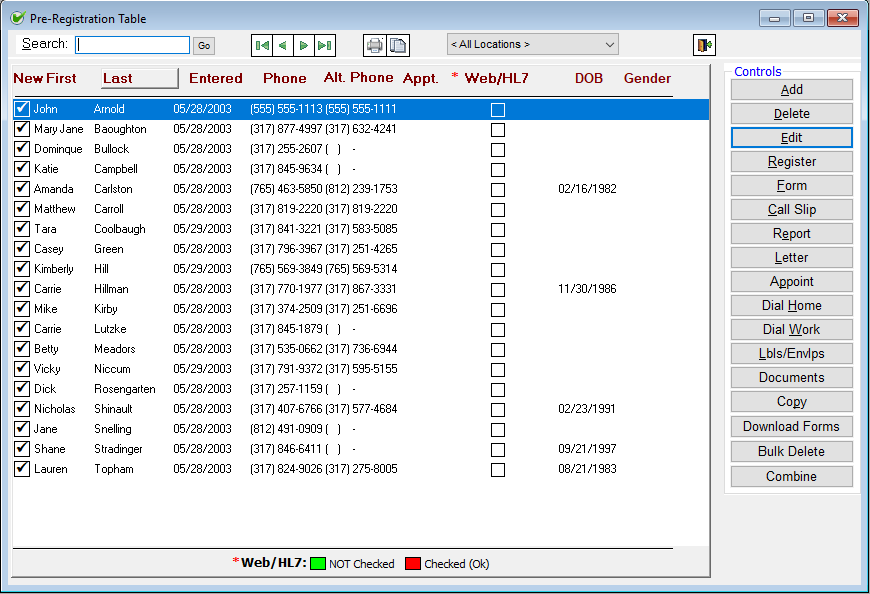
Select the patient's name whose forms you want to access.
Click Form, and select truForm from the menu.
This form is transferred to the patient's account when the patient is registered and can also be viewed in EHR.
To access truForms from the Patient Information Center Control Panel
Select the patient and open the Patient Information Center.
In the Control Panel, under Actions, click Print/View.
From the menu, click truForm Medical Form.
To access truForms from the Documents window
Select the patient and open the Patient Information Center.
In the Control Panel, under Clinical, click Documents.
Navigate to and open the patient and then the truForms (or Online Forms) folder.
Note: The truForms folder cannot be deleted or modified.
To access truForms from the Objective - History in the EHR
Select the patient and open the Patient Information Center.
Click Electronic Health Record to open the patient's EHR.
Under Objective - History, click the Medical Forms tab (this will only be present if you've purchased the Pre-Registration Connection add-on).
Click the truForm button at the bottom of the section.
Need more help?
You can visit our website or contact OMSVision Customer Support.
