Combining duplicate pre-registered patients
You can combine two pre-registered patients' records that you have determined are duplicates. For example, an office staff member enters a record for Chris in the pre-registration table. Then, Chris fills out a truForm on the office's website, but he uses the name Christopher on that form. When the office staff member imports that form into the pre-registration table, he or she can combine the record entered by the staff and the one entered by the patient.
Note: For truForm downloads to automatically merge a patient's information successfully and not create duplicate patients, these fields must be exactly the same:
Patient's first name
Patient's last name
DOB (Date of birth)
To combine a pre-registered patient
From the File menu, click Pre-Registration.
The Pre-Registration Table window appears.
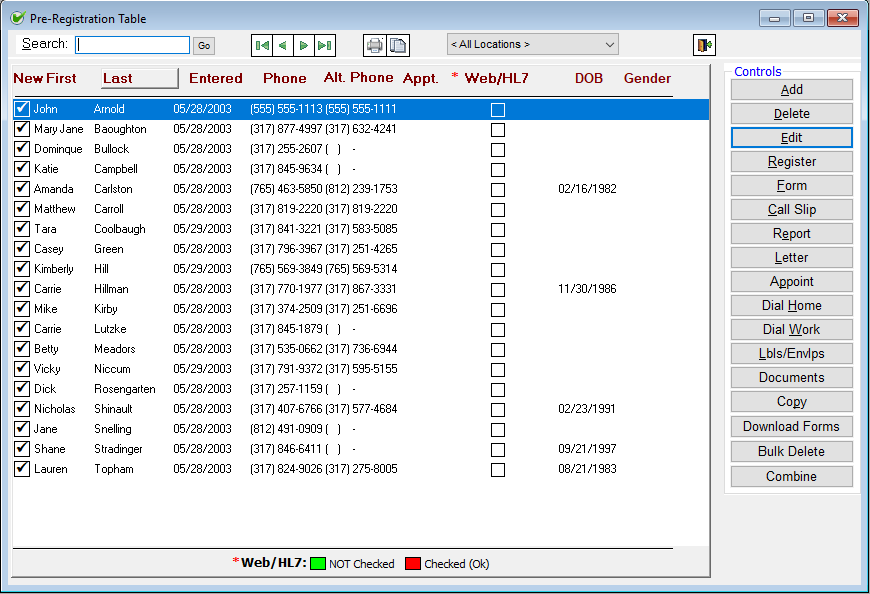
Click Combine.
The Combine Pre-Registration Patients dialog box appears.
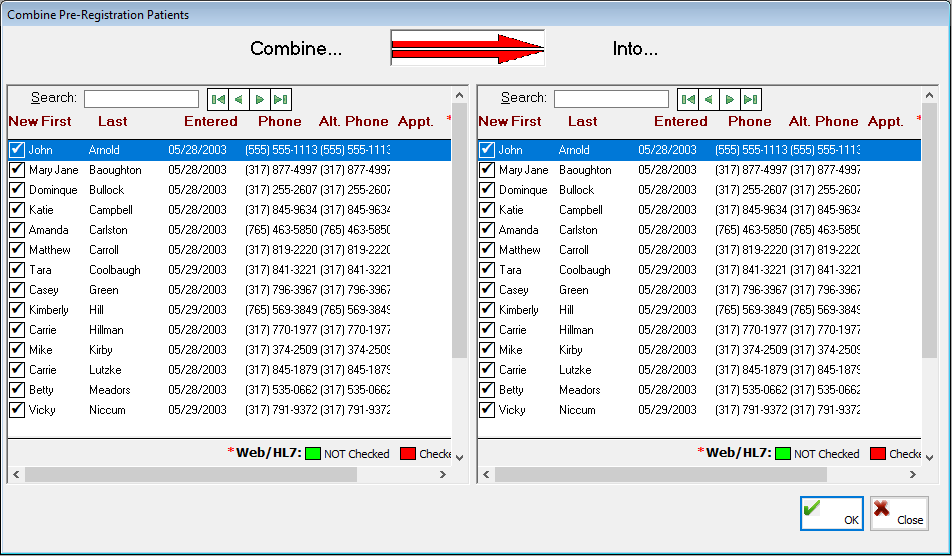
Under Combine, select the record that you want to move. (You will be given the option later to delete this record or not.)
Under Into, select the record that you want to keep. Any missing information in this record will be added from the other record if that record has had that information entered. Any information in this record that does not match or is the same as what has been entered in the other record will be ignored.
Click OK.
A confirmation message appears.
Click Yes.
A message appears and asks if you want to delete the record being moved.
Click Yes to delete the record or No to leave the record (you will be able to view the unused record from the Pre-Registration Table window).
Note: Whether or not the record that was moved was deleted, the joining of the pre-registered patients is stored in the Security Log but with limited details.
Need more help?
You can visit our website or contact OMSVision Customer Support.
