Security Log
The security log report displays detailed information about changes made in OMSVision, such as deleted transactions, cancelled appointments, insurance edited, markers added, and prescriptions written.
To view a security log report
From the File menu, click Security. This option is available only if your user account has an access level of nine.
Note: OMSVision Customer Support is not responsible for determining the access levels offices need to define for each software feature in order to maintain proper security and HIPAA compliance. Each office is responsible for their own security policy and HIPAA compliance.
The Log On Codes Table window appears.
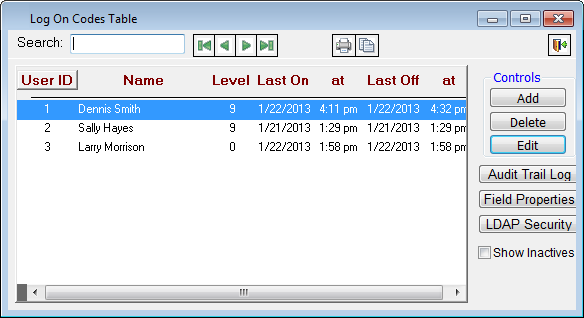
Click the Print Reports button  .
.
The Security Log Report Options dialog box appears.
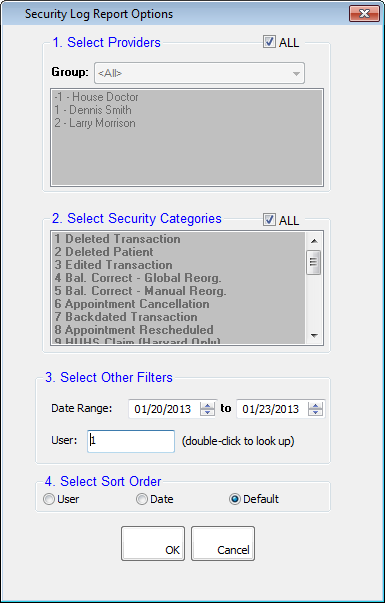
Set up the following options:
1. Select Providers – Do one of the following:
Select ALL to generate a report for all providers.
Clear ALL, and select a provider to filter to report for only that provider.
Select a Group to filter the report for all the providers assigned to the selected group.
2. Select Security Categories – Select ALL to include actions from all categories. To include actions from specific categories, clear ALL, and then select those categories.
3. Select Other Filters:
Date Range – Enter a date range to filter the report to include actions that took place only within that range. The default range is five days prior to the current day up to and including the current day.
User – Double-click in the field to select and paste in a user's ID to include actions performed by a specific user. To include all users, delete any ID from the field.
4. Select Sort Order – Select one of the following options:
User – To sort the report by user, then by the security type, then chronologically, and then grouped by user. Transaction details by user log on codes and biometrics are included.
Date – To sort the report by date, then by reverse chronological order, and then grouped by user. Also, each entry has a security type.
Default – To sort the report by provider, then by security type, then by reverse chronological order, and then grouped by user. The biometric scan activity (user, date, time, and workstation) is also included.
Click OK.
.png)
Need more help?
You can visit our website or contact OMSVision Customer Support.
