Using the hard tissue chart
When you first open ClinicalVision, the hard tissue chart is displayed by default. The hard tissue chart displays a patient's clinical history. The hard tissue chart has two main areas:
Task pane - Post or view existing conditions, procedures, treatment and notes for a patient's chart. With ClinicalVision, you can customize many of these tools, such as shortcuts and templates.
Graphical chart - View a graphical representation of existing, completed, and treatment-planned work.
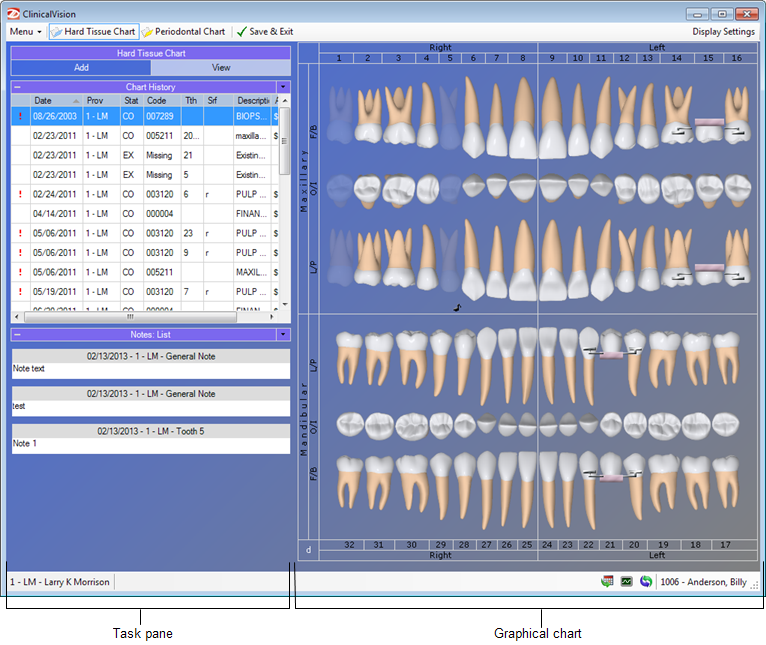
Note: You can expand and collapse the Notes and Chart History sections when viewing the hard tissue chart to allow you to see more or less of the notes and history at one time. Click the plus sign (+) to expand a section. Click the minus sign (-) to collapse a section.
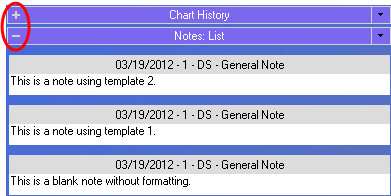
To learn more about the hard tissue chart, click any of the following links:
Changing the layout while charting
Setting up template categories
Charting existing treatment and conditions
Working with a patient's charting history
Changing display settings for the graphical chart
Need more help?
You can visit our website or contact OMSVision Customer Support.
