Claims (basic) tab
When adding and editing insurance profiles, use the Claims (basic) tab to set basic claims options for an insurance profile.
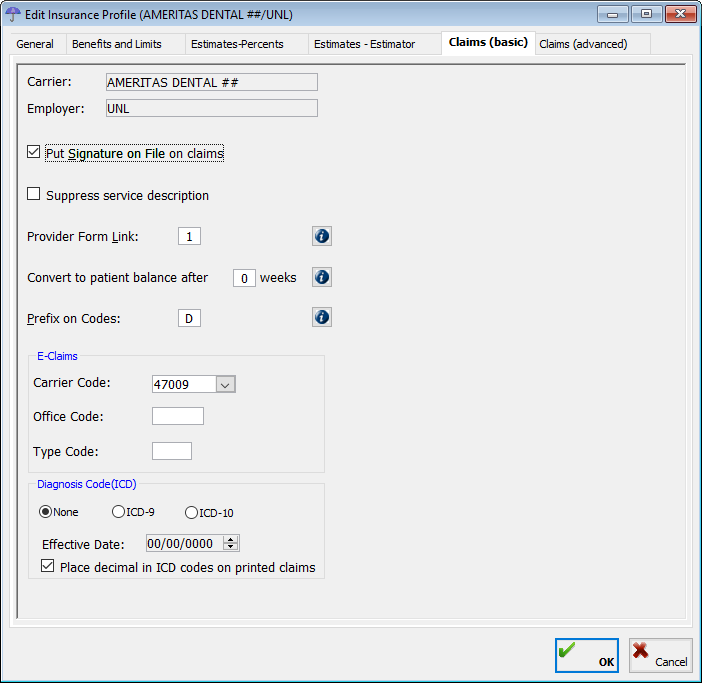
Dental and Medical Plans
· Signature on file – Select this check box to have “Signature on File” appear on the signature line on a claim form, stating that the patient has authorized the release of his or her information to process the claim.
· Suppress service description – Select this check box if you do not want the description of the procedure code to appear on a claim form.
· Provider Form link – Double-click to select a claim form for this plan.
Important: For a dental plan, you must select a dental claim form. Likewise, for a medical plan, you must select a medical claim form.
· Convert to patient balance after # weeks – Type the number of weeks after which you want any insurance balance to be converted a patient balance.
Note: To convert these old balances, you must run the Convert Balances utility. From the Report menu, point to Insurance, and then click Convert insurance balances.
· Prefix on codes – Type ‘D’ to always have the “D” prefix appear before the procedure code on a dental claim form. For medical claim forms, this option is ignored.
· Carrier Code – Type or select the insurance company’s electronic claims payor ID if you plan to submit electronic claims to this insurance company.
Note: The payor ID can be found on the website: http://www.dentrix.com/products/eservices/eclaims/payor-search.aspx.
· Office Code – This setting is not used currently.
· Type Code – This setting is not used currently.
· Diagnosis Code - Select the code set: ICD-9 or ICD10.
· Effective Date - Specify the effective date for the insurance profile.
· Place decimal in ICD codes on printed claims - Select this option if you want to include a decimal in ICD codes after the first three characters on printed claims. (Some insurance carriers require the decimal; others may reject the claim if decimals are used.)
Medical Plans Only
· Use which codes – Select whether you want the dental CDT code to appear on the CMS1500 claim form or the associated CPT code.
· Substitute CDT for 41899 – Select this check box if you want to replace the “41899” that is linked in the fee schedule with the CDT code for this plan.
· Box 29 – Select one of the following options:
· Paid at time of service (CMS rule) – If you want the amount a patient paid (if entered into the billing summary screen when posting the charges) to be entered in Box 29 on the CMS 1500 claim form.
· Always show $0.00 – If you always want $0 to appear in Box 29 for this plan.
· Box 30: visible – Box 30 is the remaining balance for the procedures. Select this check box if you want the remaining balance to appear in that box. To hide this box on the CMS 1500 claim form, clear this check box.
Need more help?
You can visit our website, contact EndoVision Customer Support, or suggest a new feature or improvement on User Voice.


