Managing treatments
You can manage treatment data and treatment templates for the case. You can post treatment quickly by using the treatment templates assigned to an appointment service.
To add, edit, or view a treatment
1. In EHR, with a case selected in the Cases section, in the Treatment Summary section, click Tx.
The Treatment window appears.
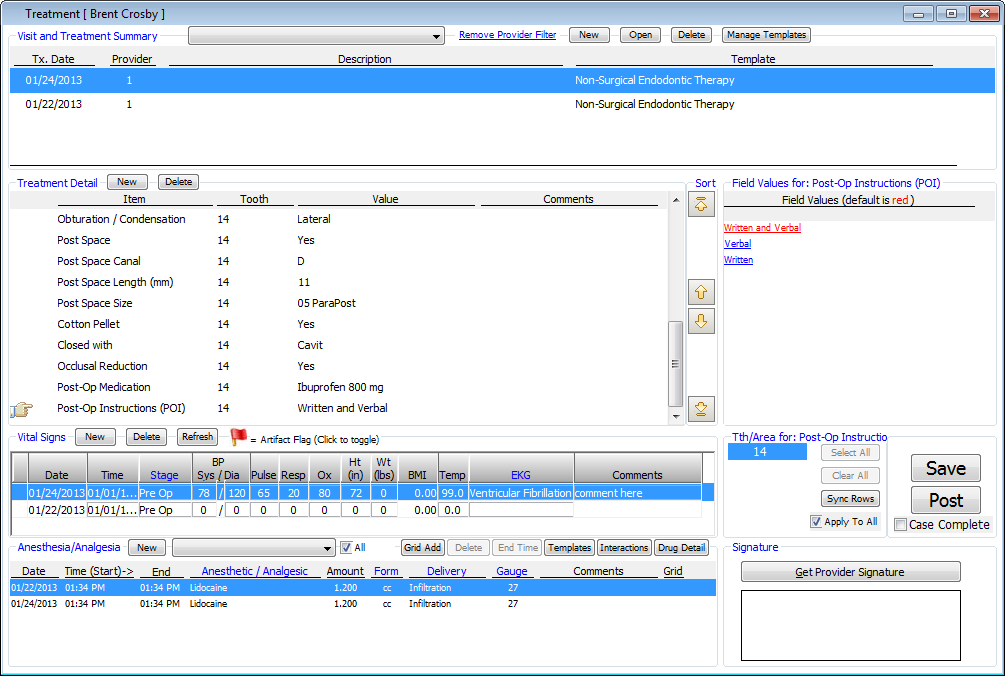
2. In the Visit and Treatment Summary section, do one of the following:
· To add a treatment header, click New.
· To edit an existing treatment header that is not locked, select a treatment header, and then click Open.
Note: If the treatment header is locked, when you select it, you can click View to view the treatment header.

The Edit Treatment Header dialog box appears with the creation date displayed at the top.
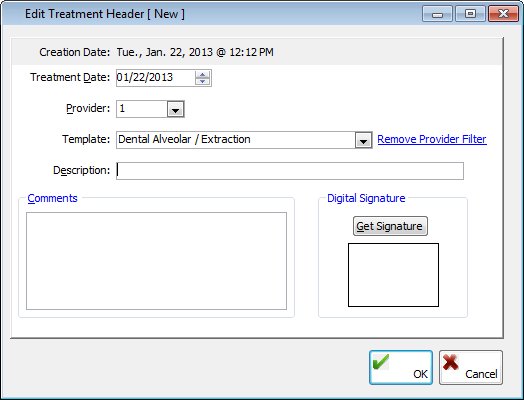
3. Enter the following information:
· Treatment Date – Type the date of the treatment.
· Provider – Select the rendering provider.
· Template – Select the template description.
· Description – Type a description for the treatment.
· Comments – Type any comments about the treatment.
· Digital Signature – If a signature pad is installed, to acquire a digital signature from the patient, click this button.
4. Click OK.
5. Enter treatment.
To delete a treatment
1. In the Visit and Treatment Summary section of the Treatment window, select the treatment item that you want to delete. You can delete treatment only if it is part of a case that is not locked.
2. Click Delete.
A confirmation message appears.
3. Click Yes.
Managing treatment templates
1. In the Visit and Treatment Summary section of the Treatment window, click Manage Templates.

The Treatment Templates window appears.
2. Add, edit, and delete treatment templates as needed.
Need more help?
You can visit our website, contact EndoVision Customer Support, or suggest a new feature or improvement on User Voice.


