After a clinical note has been signed or locked automatically (according to a certain global setting), you can view the only information that was inserted into that clinical note using clinical note templates with prompts. All the attached prompts, along with their corresponding responses, appear in one dialog box.
Note: Accessing Clinical Notes to view the corresponding prompts requires the "Clinical Notes, Modify" security right.
To view attached clinical note prompts
In Clinical Notes, expand a date in the left pane, expand a note, and then select the correct page.
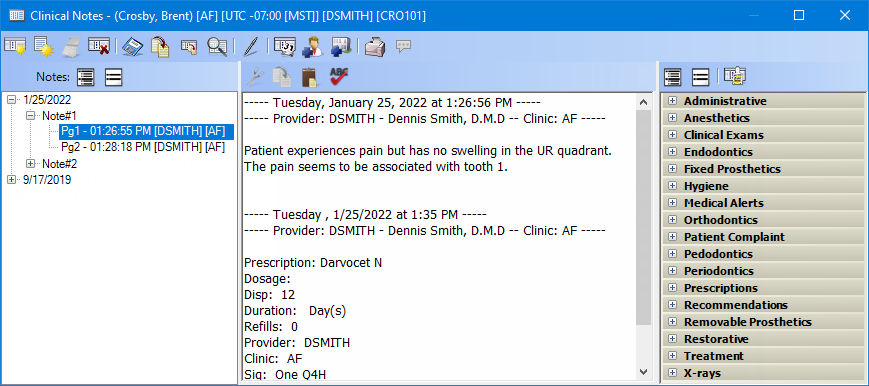
Click the View
Prompts button  .
.
Note: This button is available only if the selected note page is locked.
The Clinical Note Prompts dialog box appears.
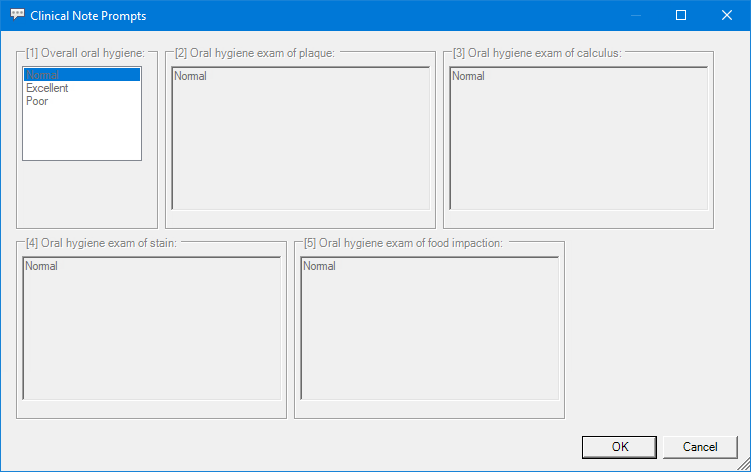
Note: You cannot change any of the information; it is for your reference only.
To close the Clinical Note Prompts dialog box, click OK.