If you enter an insurance payment that is more or less than what was expected from insurance, and you do not enter an adjustment to offset the difference, Dentrix Enterprise does not automatically mark the corresponding claim as being closed (although the claim's status still changes to Received). In this case, you have to manually mark the claim as being closed and choose whether to credit or debit the patient's balance.
Conversely, if the insurance payment is not the same as what was expected from insurance, once you enter an offsetting adjustment, Dentrix Enterprise does automatically mark the corresponding claim as being closed. In this case, the option to manually mark the claim as being closed is not needed, so it is not available.
Notes:
The functionality of marking a claim as being closed (either automatically or manually) is available only if the Claim Must Be Zero to Close checkbox is selected in the organization settings. If the Claim Must Be Zero to Close checkbox is cleared, you can "close" a claim by posting an insurance payment (which changes the claim's status to Received) and any applicable write-offs.
A claim is considered open unless it is marked as being closed either automatically or manually. To find open claims, you can generate the Insurance Claim Aging Report with the Show Open Claims Only checkbox selected.
To close a claim
In the insurance claim window, on the Claim menu, click Close Claim.
Note: The Close Claim menu option is available only if the Claim Must Be Zero to Close is selected in the organization settings and if the Amt Outstanding for the claim is not zero (the outstanding insurance amount is equal to the difference between the Est Ins Portion and the Total Paid).
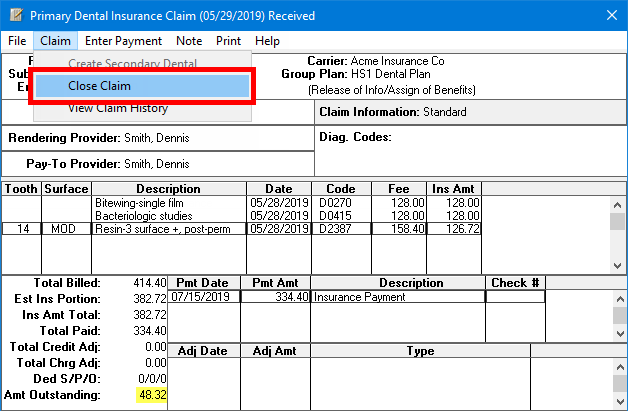
The Dentrix Claim Status dialog box appears.
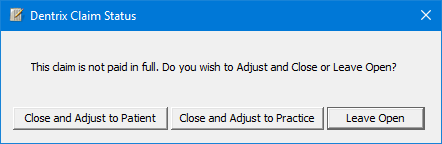
Click one of the following buttons:
Close and Adjust to Patient - To mark the claim as being closed and post a charge (debit) adjustment for the outstanding amount to the patient's account. When you click this button, the Enter Credit Adjustment for Insurance Claim dialog box appears so you can post an offsetting credit adjustment that is applied to the procedures on the claim up to the Amt Outstanding. Then, the Enter Charge Adjustment dialog box appears so you can post the charge adjustment for the Amt Outstanding.
Close and Adjust to Practice - To mark the claim as being closed and post a credit adjustment for the outstanding amount to the patient's account. When you click this button, the Enter Credit Adjustment for Insurance Claim dialog box appears so you can post a credit adjustment that is applied to the procedures on the claim up to the Amt Outstanding.
Leave Open - To leave the claim open and not post any adjustments.