You can edit an insurance charge adjustment that was posted for a dental insurance claim to correct any mistakes. You can also delete a dental insurance adjustment that was entered in error.
Notes:
You cannot edit or delete a dental insurance charge adjustment that has been moved to history (when closing a month).
Editing insurance charge adjustments from the transaction log requires the "Debit Adjustment, Edit" security right.
Editing insurance charge adjustments from the insurance claim window requires the "Insurance Claims, Open" security right (to view the claim) and the "Debit Adjustment, Edit" security right (to edit the charge adjustment).
Deleting insurance charge adjustments from the transaction log requires the "Debit Adjustment, Edit" security right (to view the charge adjustment) and the "Debit Adjustment, Delete" security right (to delete the charge adjustment).
Deleting insurance charge adjustments from the insurance claim window requires the "Insurance Claims, Open" security right (to view the claim), the "Debit Adjustment, Edit" security right (to view the charge adjustment), and the "Debit Adjustment, Delete" security right (to delete the charge adjustment).
To edit or delete a dental insurance charge adjustment
Do one of the following:
From the transaction log, view a dental insurance charge adjustment to edit or delete it:
With a patient selected in Ledger, double-click a dental insurance charge adjustment.
If applicable, do one of the following:
If the Password - Debit Adjustment, Edit dialog box appears, user verification has been assigned to the "Debit Adjustment, Edit" task. Do one of the following:
If your user account has been granted the "Debit Adjustment, Edit" security right, enter your credentials in the User ID and Password boxes, and then click OK.
If your user account has not been granted the "Debit Adjustment, Edit" security right, have a user with permission temporarily override this restriction so you can edit a charge adjustment this one time. The overriding user enters his or her credentials in the User ID and Password boxes and then clicks OK.

If a message appears, informing you that you do not have rights to this operation, your user account has not been granted the "Debit Adjustment, Edit" security right. To have a user with permission temporarily override this restriction so you can edit a charge adjustment this one time, do the following:
On the message, click Yes.
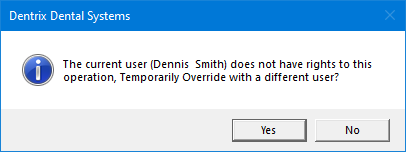
In the Password - Debit Adjustment, Edit dialog box, the overriding user enters his or her credentials in the User ID and Password boxes and then clicks OK.

If applicable, repeat step b.
The Edit or Delete Charge Adjustment for Insurance Claim dialog box appears with the insurance claim window open behind it. (Proceed to step 2.)
From the transaction log, open a dental insurance claim, and then view an insurance charge adjustment to edit or delete it:
With a patient selected in Ledger, double-click a dental insurance claim.
If applicable, do one of the following:
If the Password - Insurance Claims, Open dialog box appears, user verification has been assigned to the "Insurance Claims, Open" task. Do one of the following:
If your user account has been granted the "Insurance Claims, Open" security right, enter your credentials in the User ID and Password boxes, and then click OK.
If your user account has not been granted the "Insurance Claims, Open" security right, have a user with permission temporarily override this restriction so you can view a claim this one time. The overriding user enters his or her credentials in the User ID and Password boxes and then clicks OK.

If a message appears, informing you that you do not have rights to this operation, your user account has not been granted the "Insurance Claims, Open" security right. To have a user with permission temporarily override this restriction so you can view a claim this one time, do the following:
On the message, click Yes.
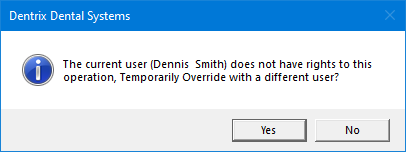
In the Password - Insurance Claims, Open dialog box, the overriding user enters his or her credentials in the User ID and Password boxes and then clicks OK.

The insurance claim window opens.
Note: The Adjustments list displays the adjustments that are associate with the dental insurance claim. For each adjustment, the date, amount, and type appear.
Double-click a charge adjustment in the Adjustments list.
If applicable, do one of the following:
If the Password - Debit Adjustment, Edit dialog box appears, user verification has been assigned to the "Debit Adjustment, Edit" task. Do one of the following:
If your user account has been granted the "Debit Adjustment, Edit" security right, enter your credentials in the User ID and Password boxes, and then click OK.
If your user account has not been granted the "Debit Adjustment, Edit" security right, have a user with permission temporarily override this restriction so you can edit a charge adjustment this one time. The overriding user enters his or her credentials in the User ID and Password boxes and then clicks OK.

If a message appears, informing you that you do not have rights to this operation, your user account has not been granted the "Debit Adjustment, Edit" security right. To have a user with permission temporarily override this restriction so you can edit a charge adjustment this one time, do the following:
On the message, click Yes.
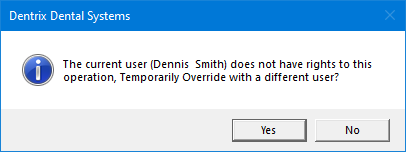
In the Password - Debit Adjustment, Edit dialog box, the overriding user enters his or her credentials in the User ID and Password boxes and then clicks OK.

The Edit or Delete Charge Adjustment for Insurance Claim dialog box appears. (Proceed to step 2.)
From the dental insurance claim window, view an insurance charge adjustment to edit or delete it:
In the insurance claim window, double-click a charge adjustment in the Adjustments list.
Note: The Adjustments list displays the adjustments that are associate with the dental insurance claim. For each adjustment, the date, amount, and type appear.
If applicable, do one of the following:
If the Password - Debit Adjustment, Edit dialog box appears, user verification has been assigned to the "Debit Adjustment, Edit" task. Do one of the following:
If your user account has been granted the "Debit Adjustment, Edit" security right, enter your credentials in the User ID and Password boxes, and then click OK.
If your user account has not been granted the "Debit Adjustment, Edit" security right, have a user with permission temporarily override this restriction so you can edit a charge adjustment this one time. The overriding user enters his or her credentials in the User ID and Password boxes and then clicks OK.

If a message appears, informing you that you do not have rights to this operation, your user account has not been granted the "Debit Adjustment, Edit" security right. To have a user with permission temporarily override this restriction so you can edit a charge adjustment this one time, do the following:
On the message, click Yes.
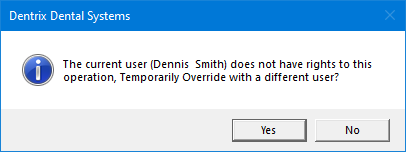
In the Password - Debit Adjustment, Edit dialog box, the overriding user enters his or her credentials in the User ID and Password boxes and then clicks OK.

The Edit or Delete Charge Adjustment for Insurance Claim dialog box appears. (Proceed to step 2.)

Do one of the following:
To edit the charge adjustment details, do the following:
Change any of the following options as needed as explained in the topic about posting dental insurance charge adjustments:
Date - The date of the charge adjustment.
Amount - The dollar amount of the charge adjustment.
Collecting Clinic - The clinic that is associated with the charge adjustment.
Encounter # - The encounter number.
Type - The type of charge adjustment (such as a debit adjustment or patient refund).
Note - The reason for the charge adjustment needing to be changed (for auditing purposes).
Click OK/Post.
If you have backdated the charge adjustment to a date in a month that has been closed, and if applicable, do one of the following:
If the Password - Ledger, Backdate to Closed Month dialog box appears, user verification has been assigned to the "Ledger, Backdate to Closed Month" task. Do one of the following:
If your user account has been granted the "Ledger, Backdate to Closed Month" security right, enter your credentials in the User ID and Password boxes, and then click OK.
If your user account has not been granted the "Ledger, Backdate to Closed Month" security right, have a user with permission temporarily override this restriction so you can save a charge adjustment with a date in a closed month this one time. The overriding user enters his or her credentials in the User ID and Password boxes and then clicks OK.
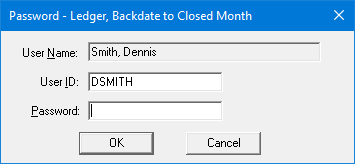
If a message appears, informing you that you do not have rights to this operation, your user account has not been granted the "Ledger, Backdate to Closed Month" security right. To have a user with permission temporarily override this restriction so you can save a charge adjustment with a date in a closed month this one time, do the following:
On the message, click Yes.
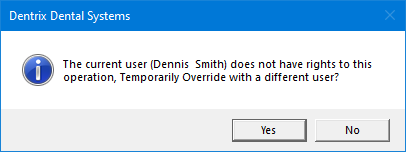
In the Password - Ledger, Backdate to Closed Month dialog box, the overriding user enters his or her credentials in the User ID and Password boxes and then clicks OK.
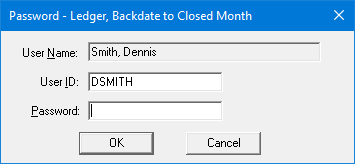
To delete the charge adjustment, do the following:
Click Delete.
If applicable, do one of the following:
If the Password - Debit Adjustment, Delete dialog box appears, user verification has been assigned to the "Debit Adjustment, Delete" task. Do one of the following:
If your user account has been granted the "Debit Adjustment, Delete" security right, enter your credentials in the User ID and Password boxes, and then click OK.
If your user account has not been granted the "Debit Adjustment, Delete" security right, have a user with permission temporarily override this restriction so you can delete a charge adjustment this one time. The overriding user enters his or her credentials in the User ID and Password boxes and then clicks OK.

If a message appears, informing you that you do not have rights to this operation, your user account has not been granted the "Debit Adjustment, Delete" security right. To have a user with permission temporarily override this restriction so you can delete a charge adjustment this one time, do the following:
On the message, click Yes.
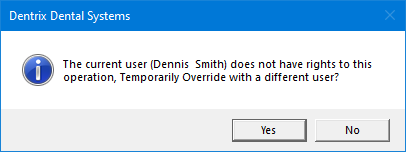
In the Password - Debit Adjustment, Delete dialog box, the overriding user enters his or her credentials in the User ID and Password boxes and then clicks OK.

A confirmation message appears.
Click OK.