Viewing the claims on an ERA
You can see which claims pertain to an ERA that Dentrix Ascend receives through the clearinghouse.
To view the claims on an ERA
How to get there
-
If you are not already viewing the correct location, select it on the Location menu.
-
On the Home menu, under Insurance, click (or tap) Bulk/ERA Insurance Payments.
The Bulk/ERA Insurance Payments page opens.

-
Select the ERA Payments tab on the left panel.
ERAs for claims that correspond to the current location appear.
On the ERA Payments tab of a location's Bulk/ERA Insurance Payments page, click (or tap) an ERA on the left panel.

On the left panel, the patient name and payment amount of each claim that pertains to the selected ERA appears. On the right, the ERA's payment date, reference number, payment amount, and claims appear.
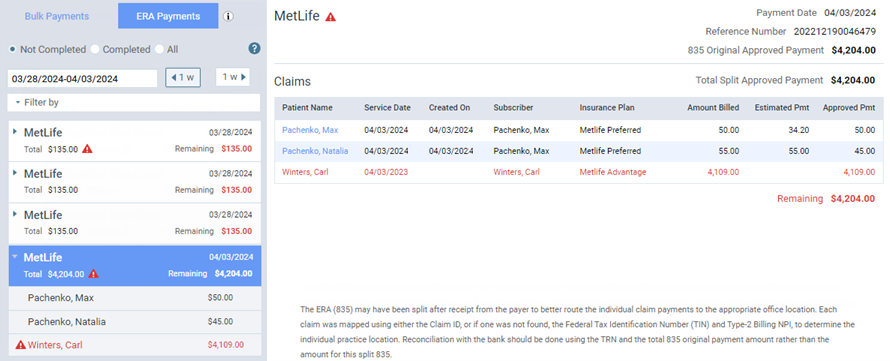
Notes:
-
If there is a claim on the ERA that could not be matched to a claim in Dentrix Ascend, a red warning icon appears
 . Depending on your organization's routing method for ERAs, one of the following happens to an unmatched ERA: it is forwarded to all locations, it is forwarded to the central billing office, or it is forwarded to all regional billing offices and any locations that are not assigned to a regional billing group. You must match the claim manually to post a payment to it.
. Depending on your organization's routing method for ERAs, one of the following happens to an unmatched ERA: it is forwarded to all locations, it is forwarded to the central billing office, or it is forwarded to all regional billing offices and any locations that are not assigned to a regional billing group. You must match the claim manually to post a payment to it. -
To open the ledger of a patient with a matched claim on the ERA, click (or tap) the name in the Patient Name column. The patient's Ledger page opens on a new browser tab.
-
The Remaining amount updates automatically as you post payments to claims on the ERA.