Treating conditions
You can mark a condition as Treated. This condition remains part of the patient's clinical record but is not posted to the patient's ledger.
To treat a condition
Use any of the following methods:
-
How to get there
-
If the correct patient is not already selected, use the Patient Search box to access the patient's record.
Note: You can include inactive patients in the search results by setting the Include inactive patients switch to On.
-
On the Patient menu, under Clinical, click (or tap) Progress Notes.
The patient's clinical record opens with the Progress Notes tab selected.
On the Progress Notes tab of a patient's clinical record, with the All or Th option and the Condition option selected, do the following:
-
Click (or tap) Treat next to the condition that you have finished treating.


If the condition is linked to any treatment-planned procedures, the Complete Procedures dialog box appears.

-
Make sure that the checkboxes of only the procedures that were completed to treat the condition are selected.
-
Click (or tap) Complete.
If a procedure with the same code and treatment areas (such as the tooth number and surfaces) as one of the procedures being completed has already been posted complete today, the Duplicate Procedure popup appears.

-
Do one of the following:
-
Click (or tap) Save & Complete.
-
Click (or tap) Cancel. Then, cancel completing the appointment to modify or delete the applicable procedures so that there are not duplicates.
-
-
-
On the Progress Notes tab of a patient's clinical record, with the Today's work, All, or Th option and the Tx Plan option selected, do the following:
-
Click (or tap) Complete next to the treatment-planned procedure that has linked conditions.


The Treat Condition dialog box appears.
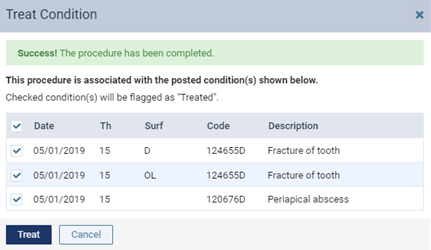
-
Make sure that the checkboxes of only the conditions that have been completely treated by this procedure are selected.
-
Click (or tap) Treat.
-
-
From a patient's ledger, do the following:
-
Post a completed procedure with linked conditions.
The Treat Condition dialog box appears.
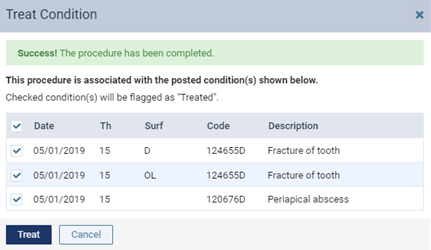
-
Make sure that the checkboxes of only the conditions that have been completely treated by this procedure are selected.
-
Click (or tap) Treat.
-
-
On the calendar or routing panel, do the following:
-
Complete an appointment for a treatment-planned procedure with linked conditions.
The Post Procedures Complete dialog box appears.

-
To treat the conditions that are associated with the completed treatment-planned procedure, click (or tap) the corresponding Condition button
 .
.The Treat Condition dialog box appears.

-
Make sure that the checkboxes of only the conditions that have been completely treated by this procedure are selected.
-
Click (or tap) Treat.
Note: If you have not already completed the treatment-planned procedures that were performed to treat those conditions, you can do so before you finish completing this appointment, or someone can do it at a later time.
-
Click (or tap) Complete Appt.
-
-
On the routing panel, do the following for an appointment with a Chair, Checkout, or Complete status:
-
To treat the conditions that are associated with a treatment-planned procedure, click (or tap) the corresponding Condition button
 .
.
The Treat Condition dialog box appears.

-
Make sure that the checkboxes of only the conditions that have been completely treated by this procedure are selected.
-
Click (or tap) Treat.
Note: If you have not already completed the treatment-planned procedures that were performed to treat those conditions, you can do so now or at a later time.
-