Reprinting claims
You can reprint a claim, such as when an insurance company does not receive a claim or an error on a claim needs to be corrected. Any changes made to the claim will be sent with the resubmission.
Note: Reprinting claims requires the "Send Insurance Claims" security right.
To reprint a claim
-
On one of the following pages, click (or tap) a claim with a Printed status:
-
How to get there
-
On the Home menu, under Insurance, click (or tap) Sent Claims.
The Sent Claims page opens.
The Sent Claims page.
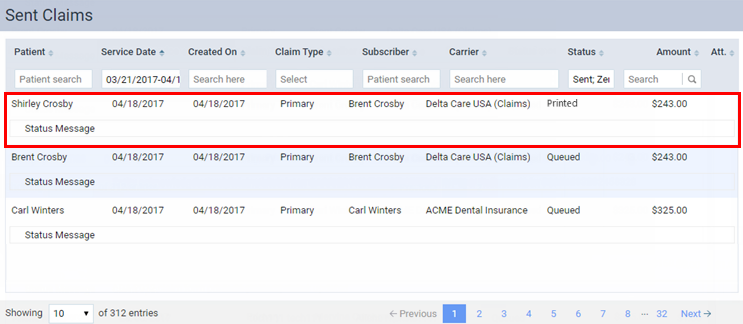
-
-
How to get there
-
If the correct patient is not already selected, use the Patient Search box to access the patient's record.
Note: You can include inactive patients in the search results by setting the Include inactive patients switch to On.
-
On the Patient menu, under Insurance, click (or tap) Insurance Claims.
The patient's Insurance Claims page opens.
A patient's Insurance Claims page.

-
-
How to get there
-
If the correct patient is not already selected, use the Patient Search box to access the patient's record.
Note: You can include inactive patients in the search results by setting the Include inactive patients switch to On.
-
Do one of the following:
-
On the Patient menu, under General, click (or tap) Overview. The patient's Overview page opens. Click (or tap) the Ledger box.

-
On the Patient menu, under Financial, click (or tap) Ledger.
The patient's Ledger page opens.
-
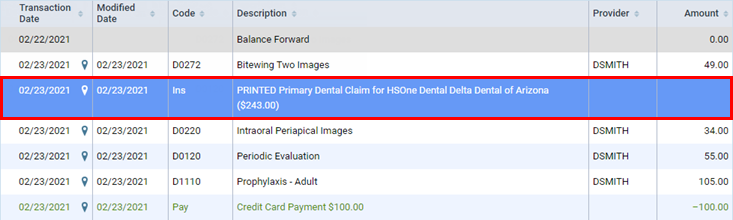
-
The Claim Detail dialog box appears.

-
-
On the Claim Info tab, make any necessary changes.
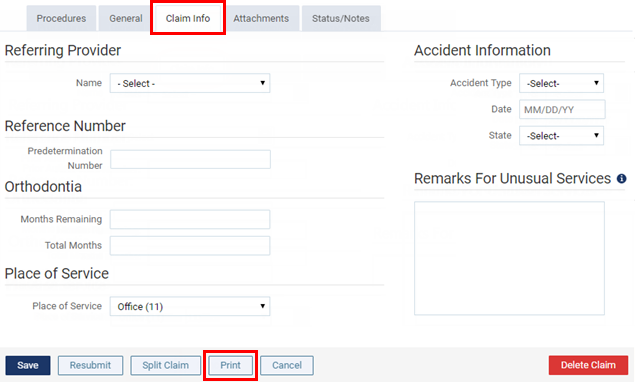
-
If the claim does not have any electronic attachments, to create a .pdf file of the claim, which you can print, click (or tap) Print.
A confirmation message appears. If you have made certain changes to the claim (added or removed procedures on the Procedures tab or made changes to the accident information on the Claim Info tab), and if the claim is already matched to an ERA, the claim will become unmatched if you print the claim.
-
To proceed, click (or tap) Print.