Recording denial codes on insurance payments
To help you track and manage claims on ERAs that get returned with denial codes, when you are posting or editing an insurance payment, you can select and/or remove denial codes for procedures on the claim as needed. Each procedure on the claim can have up to three CARCs (Claim Adjustment Reason Codes) and up to three RARCs (Remittance Advice Remark Codes).
Notes:
-
You can also record denial codes on a payment for a claim on an ERA from the Bulk/ERA Insurance Payments page.
-
The list of available denial codes is not customizable.
To add and/or remove denial codes
-
While you are posting or editing an insurance payment, expand each procedure for which you want to add and/or remove denial codes (by clicking, or tapping, the downward-pointing chevron), or expand all the procedures at once (by clicking, or tapping, the downward-pointing double chevron).
-
In the Enter Payment dialog box.
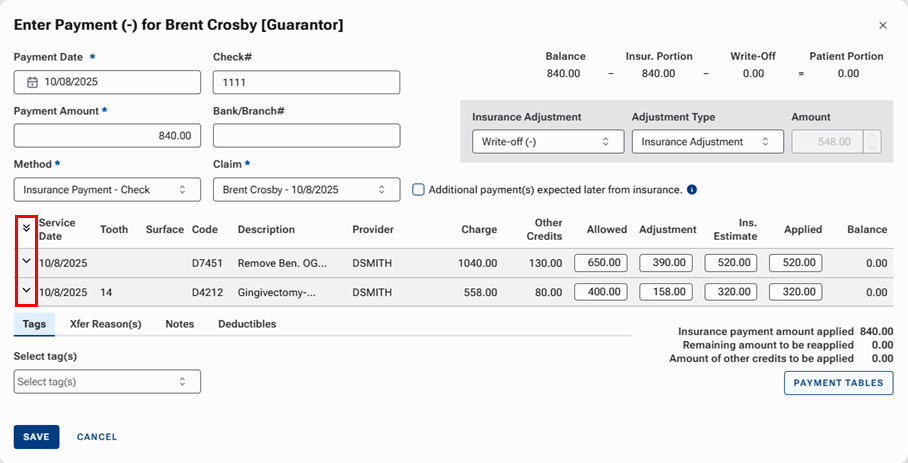
With one of the procedures expanded.

-
In the Edit Payment dialog box.
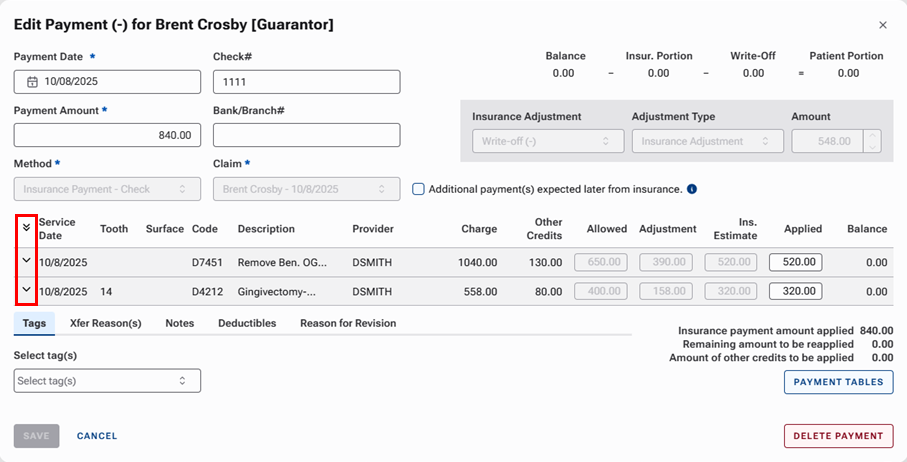
With one of the procedures expanded.

-
-
Do any of the following:
-
To add claim adjustment reason codes (CARCs) to a procedure, click (or tap) in the Reason Code box to view the list of codes, and then select up to three claim adjustment reason codes.
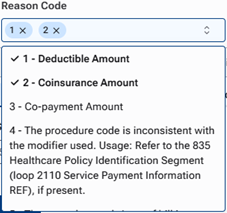
Note: To search for a code, in the box, begin typing a code or part of a description (not case sensitive). Only the matching codes appear in the list. Continue typing as needed to narrow down the list.
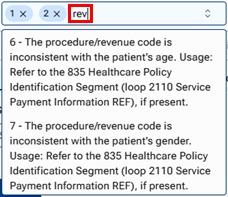
-
To remove a claim adjustment reason code (CARC) from a procedure, click the corresponding X
 .
. -
To add remittance advice remark codes (RARCs) to a procedure, click (or tap) in the Remark Code box to view the list of codes, and then select up to three claim adjustment reason codes.
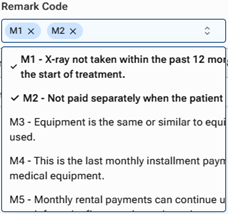
Note: To search for a code, in the box, begin typing a code or part of a description (not case sensitive). Only the matching codes appear in the list. Continue typing as needed to narrow down the list.
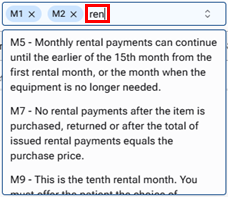
-
To remove a remittance advice remark code (RARC) from a procedure, click the corresponding X
 .
.
-
-
Repeat steps 1-2 as needed for other procedures.
-
Finish setting up other options for the payment as needed, and then click (or tap) Save.