Editing a payment for a claim on an ERA
You can edit a payment that is associated with a claim on an ERA.
To edit a payment for a claim on an ERA
-
How to get there
-
If you are not already viewing the correct location, select it on the Location menu.
-
On the Home menu, under Insurance, click (or tap) Bulk/ERA Insurance Payments.
The Bulk/ERA Insurance Payments page opens.

-
Select the ERA Payments tab on the left panel.
ERAs for claims that correspond to the current location appear.
On the ERA Payments tab of a location's Bulk/ERA Insurance Payments page, click (or tap) an ERA on the left panel.

Note: If the claim payment that needs to be edited pertains to a completed ERA, set the Show Completed ERAs switch to Yes to allow that ERA to be listed.
On the left panel, the patient name and payment amount of each claim that pertains to the selected ERA appears.
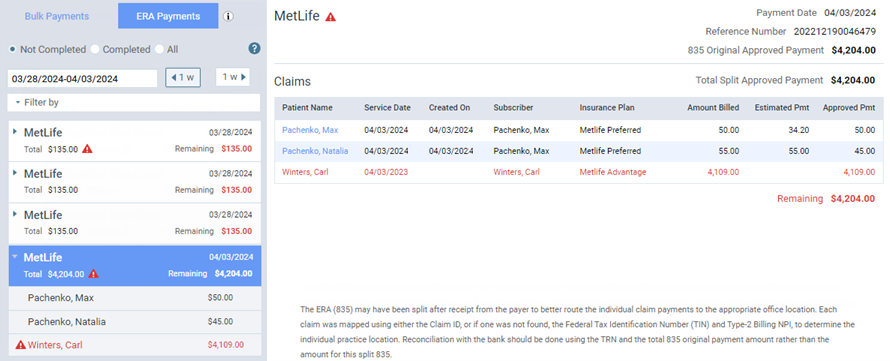
-
-
On the left panel, select a paid claim (as indicated by the green checkmark symbol
 ). On the right, the details of the claim appear.
). On the right, the details of the claim appear. 
-
Click (or tap) Edit Claim Payment.
The Edit Claim Payment dialog box appears.

-
Make changes to the payment details as needed.
-
Record denial codes as needed.
-
Click (or tap) Save.