Inactivating procedure codes
Procedure codes represent the services that you render and products that you sell at your locations. You can inactivate a procedure that you do not want to use so that it does not appear wherever procedure codes can be selected. Also, an inactive procedure code for a given location is not available for editing in fee schedules for that location.
Important: If you inactivate a procedure code that is part of any multi-codes, that procedure code will be removed from those multi-codes, and any of those multi-codes that are for bridges will be inactivated.
Notes:
-
After you inactivate a procedure code that is part of any future scheduled appointment, you can still post that procedure code.
-
If you have an inactivate procedure code for a specific treatment area (such as a 3-surface amalgam), and if, when charting or posting, you choose a procedure code that is the same procedure as the inactive procedure code but has a different treatment area (such as a 1-surface amalgam), and then if you select a treatment area that matches the inactive procedure code (3 surfaces), the inactive procedure code will be used.
To inactivate a procedure code
-
If you are not already viewing the location that has a procedure code that you want to inactivate, select that location on the Location menu.
-
On the Settings menu, under Production, click (or tap) Procedure Codes & Conditions.
The Procedure Codes & Conditions page opens.
-
On the Procedure Codes tab, select a procedure code.
Notes:
-
To quickly locate a procedure, type a code or description in the Search for specific procedure box near the top of the page.
-
To filter the list of procedure codes, in the View list, select whether you want to view all procedures, only the favorites (most commonly used procedures), only active procedures, or only inactive procedures.

The Edit Procedure Code dialog box appears.
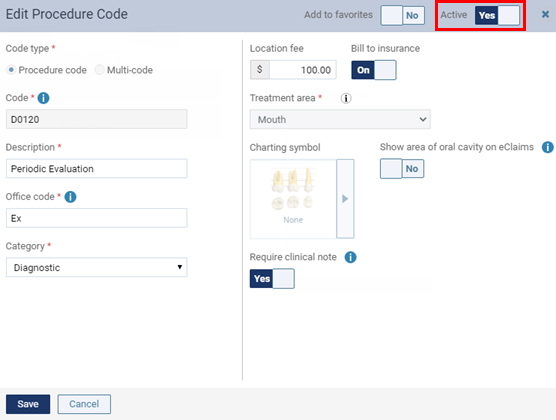
-
-
Set the Active switch to No.

-
Click (or tap) Save.
A confirmation message appears.
-
Click (or tap) Inactivate.