Adding multi-codes
Multi-codes represent the group of services that you commonly render at the same time. Your Dentrix Ascend practice database comes with some multi-codes, but you can add your own custom multi-codes.
Note: Adding a multi-code to one location adds the same multi-code to the other locations of your organization.
To add a multi-code
-
If you are not already viewing the correct location, select it on the Location menu.
-
On the Settings menu, under Production, click (or tap) Procedure Codes & Conditions.
The Procedure Codes & Conditions page opens.
-
On the Procedure Codes tab, click (or tap) Add Procedure Code.

Note: You may want to verify that the multi-code that you want to add does not already exist before attempting to add it. You can do this before or after clicking (or tapping) Add Procedure Code. To do it before, with All selected in the View list, type a code or description in the Search For Specific Procedure box near the top of the page.
The Create Procedure Code dialog box appears.

-
Select Multi-code as the Code type. You cannot change the code type once you save the multi-code.
The options for adding a multi-code appear.
-
From the Type list, select Standard or Bridge. You cannot change the type once you save the multi-code.
The options for the selected multi-code type appear.
Standard

Bridge
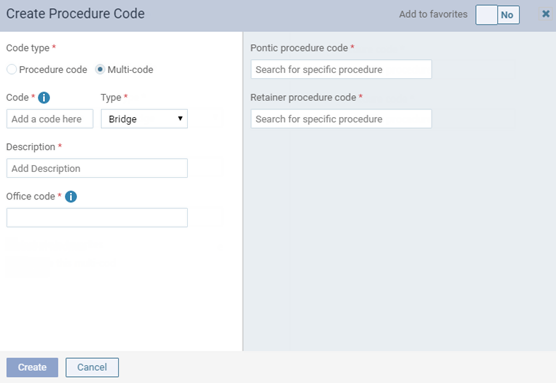
-
Enter the code, description, and office code; select procedure codes; and set up the other options as needed.
Set up the following options:
-
Code - Enter the code for the multi-code. You cannot change the code once you save the multi-code.
-
Description - Enter a description for the multi-code. You can search for multi-codes by the description wherever you can enter a procedure.
-
Office Code - Enter a shorthand version of the description for this multi-code.
-
Add to favorites - Organization-wide favorite multi-codes are the ones that you use most commonly across your organization. Set this switch to Yes to mark this multi-code as an organization-wide favorite so that you have quick and easy access to the multi-code when you are charting procedures. Favorites have a yellow star next to them in the list of procedure codes on the Procedure Codes & Conditions page.
-
Procedures - Do one of the following:
-
For a standard multi-code - Begin typing a procedure code or description in the Add a procedure here box, continue typing as needed to narrow the results list, and then click (or tap) the desired procedure (if the procedure has surface options, see the third note below for instructions on how to specify surfaces). Repeat this as needed to add other procedure codes to this multi-code.
Notes:
-
You cannot add a procedure code that requires a surface selection and a procedure code that requires a tooth selection to the same multi-code. If you have already added a procedure code that requires a surface or a tooth selection, when you search for another procedure code to add, only the allowed procedure codes are available for selection.
-
You cannot add a procedure code for a quadrant or an arch to a multi-code.
-
A procedure that requires a treatment area (such as a tooth or surface) to be selected when this multi-code is charted or posted has a tooth icon on it.

-
A procedure that requires one or more surfaces to be selected when this multi-code is charted or posted has an orange bar on it (in addition to a tooth icon). If the surface options for a procedure are not already being displayed, click (or tap) that procedure; then, you can select the Surfaces and then whether or not the surfaces are Class 5.

-
To remove a procedure code from this multi-code, click (or tap) the corresponding X button.
-
To flag the multi-code as a treatment plan template, set the Tx Plan Template switch to Yes. Then, add visits, adjust the appointment length, and arrange the procedures in each visit as needed. For more information, see the topic about flagging the multi-code as a treatment plan template.
-
-
For a bridge multi-code - For the Pontic procedure code, begin typing a procedure code or description in the search box, continue typing as needed to narrow the results list, and then click (or tap) the desired procedure. For the Retainer procedure code, begin typing a procedure code or description in the search box, continue typing as needed to narrow the results list, and then click (or tap) the desired procedure.
Notes:
-
You can add an alias procedure code and a custom procedure code to a multi-code.
-
You can add any number of procedure codes to a multi-code.
-
You cannot add a multi-code to a multi-code.
-
-
-
Click (or tap) Create.
Multi-codes show at the top of the list of procedure codes on the Procedure Codes page.