Hiding and showing Detect AI tooth anatomy
You can choose whether Dentrix Ascend Detect AI tooth anatomy shows on an image or not.
To hide and show Detect AI tooth anatomy
-
If the correct patient is not already selected, use the Patient Search box to access the patient's record.
Note: You can include inactive patients in the search results by setting the Include inactive patients switch to On.
-
Do one of the following:
-
View an image from the patient's image history list (Exam view).
-
On the Patient menu, under Clinical, select Chart, Progress Notes, Quick Exam, Perio, Tx Planner, or Imaging. Then, on the Imaging tab's menu, select Show Image History.

-
On the Images tab, select an exam for an individual bitewing or a series of bitewings.

-
If you have selected a series, under Image Navigator, click (or tap) an image of that series.

The selected image appears in the viewing area.
-
-
View a series from the patient's image history list (Exam view).
-
On the Patient menu, under Clinical, select Chart, Progress Notes, Quick Exam, Perio, Tx Planner, or Imaging. Then, on the Imaging tab's menu, select Show Image History.

-
On the Images tab, select an exam for a series of bitewings.

All the slots of the template appear.
-
To view all the images in the series at once in the viewing area, click (or tap) the Series Mode button
 .
.
-
-
View an image from the patient's image history list (Modality view).
-
On the Patient menu, under Clinical, select Chart, Progress Notes, Quick Exam, Perio, Tx Planner, or Imaging. Then, on the Imaging tab's menu, select Show Image History.

-
On the Intraoral X-ray tab, select a slot of the template, and then click (or tap) it again.

The selected image appears in the viewing area.
-
-
View a modality from the patient's image history list (Modality view).
-
On the Patient menu, under Clinical, select Chart, Progress Notes, Quick Exam, Perio, Tx Planner, or Imaging. Then, on the Imaging tab's menu, select Show Image History.

The Intraoral X-ray tab is selected by default, and all the slots of the template appear.
-
-
View one of the patient's most recent images.
-
Do one of the following:
-
On the Patient menu, under Clinical, select Imaging.
-
On the Patient menu, under Clinical, select Chart, Progress Notes, Quick Exam, Perio, Tx Planner, or Imaging. Then, on the Imaging tab's menu, select Show Most Recent Images.

-
-
Click (or tap) an individual bitewing image or an image in a series of bitewings.

The selected image appears in the viewing area.
-
-
View one of the patient's images for selected teeth.
-
On the Patient menu, under Clinical, select Chart.
The patient's clinical record opens with the Chart tab selected.
-
Do one of the following:
-
Select one or more teeth with associated images, and then click (or tap) Image Peek. The button is available only if at least one tooth with an image is selected.

-
Select one or more teeth with associated images, and then click (or tap) the Progress Notes tab. On the Progress Notes tab, click (or tap) the imaging icon next to a procedure.

-
Select one or more teeth with associated images, and then click (or tap) the Quick Exam tab. On the Quick Exam tab, click (or tap) Image Peek (the button appears as a white tooth on a blue background
 if there is not enough room to display the button with a text label). The button is available only if at least one tooth with an image is selected.
if there is not enough room to display the button with a text label). The button is available only if at least one tooth with an image is selected.
The Image Peek dialog box appears.
-
-
If there are multiple images, use the Back and Forward buttons
 to navigate between the images.
to navigate between the images.
-
In Imaging (Exam view; individual image)

In Imaging (Exam view; series)
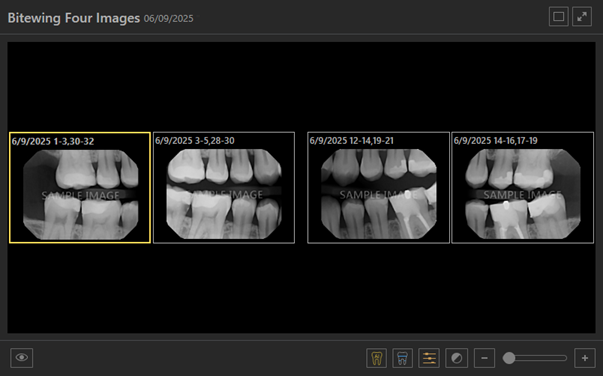
In Imaging (Modality view; Intraoral X-ray)

In Image Peek

-
-
If you are viewing the image in the Image Peek dialog box, click (or tap) the Open for Editing button
 ; otherwise, skip this step.
; otherwise, skip this step. -
If you are viewing an individual image (not a series or modality), and if the current template slot has multiple images assigned, to view an image other than the top image of the stack, do any of the following as needed:
-
At the top of the viewing area, click (or tap) the Previous or Next button
 as needed to view the desired image in the stack.
as needed to view the desired image in the stack. -
On the image stack panel (near the bottom of the viewing area), click (or tap) the desired thumbnail image to view that image in the viewing area.
Note: If the panel is collapsed, click (or tap) the handle
 to expand the panel.
to expand the panel.

-
-
Do any of the following as needed:
-
To hide or show tooth anatomy (series, modality, or individual image) - Do any of the following:
-
If tooth anatomy is being displayed, to hide tooth anatomy, click (or tap) the Show/hide Patient View button
 (which is orange to indicate that tooth anatomy is being displayed). The tooth anatomy disappears, and the Show/hide Patient View button turns gray
(which is orange to indicate that tooth anatomy is being displayed). The tooth anatomy disappears, and the Show/hide Patient View button turns gray  .
. -
If tooth anatomy is not being displayed, to show tooth anatomy, click (or tap) the Show/hide Patient View button
 (which is gray to indicate that tooth anatomy is not being displayed). The tooth anatomy appears, and the Show/hide Patient View button turns orange
(which is gray to indicate that tooth anatomy is not being displayed). The tooth anatomy appears, and the Show/hide Patient View button turns orange  .
.

Note: The AI buttons are available while you are viewing a series or modality only if the Load full size images in templates checkbox in the Imaging settings is selected.
-
-
To hide or show tooth anatomy while you are comparing images - Do the following:
-
With an image being displayed in the viewing area of Imaging, click (or tap) Compare.
The images that have tooth numbers in common with the selected image (the "Original") appear on the Images for tooth range panel.
-
The first image on the Images for tooth range panel is selected by default, but you can select a different image to compare with the original.

-
Do any of the following:
-
If tooth anatomy is being displayed, to hide tooth anatomy, click (or tap) the Show/hide Patient View button
 (which is orange to indicate that tooth anatomy is being displayed). The tooth anatomy disappears, and the Show/hide Patient View button turns gray
(which is orange to indicate that tooth anatomy is being displayed). The tooth anatomy disappears, and the Show/hide Patient View button turns gray  .
. -
If tooth anatomy is not being displayed, to show tooth anatomy, click (or tap) the Show/hide Patient View button
 (which is gray to indicate that tooth anatomy is not being displayed). The tooth anatomy appears, and the Show/hide Patient View button turns orange
(which is gray to indicate that tooth anatomy is not being displayed). The tooth anatomy appears, and the Show/hide Patient View button turns orange  .
.
-
-
-