Entering perio exams with Dentrix Ascend Voice
After the browser extension is installed and registered, and your microphone is working, Dentrix Ascend Voice is ready for use in entering perio exams.
To enter a perio exam and use voice commands
-
How to get there
-
If the correct patient is not already selected, use the Patient Search box to access the patient's record.
Note: You can include inactive patients in the search results by setting the Include inactive patients switch to On.
-
On the Patient menu, under Clinical, click (or tap) Perio.
The patient's clinical record opens with the Perio tab selected.
On the Perio tab of a patient's clinical record, click (or tap) New Perio Exam.

The New Perio Exam dialog box appears.

-
-
Set up the main options as needed:
-
Date - Verify that the date is correct. If necessary, you can change it.
-
Provider - Verify that the correct provider is associated with the exam. If necessary, select a different provider. Only providers who have access to the current location are available.
-
Tooth navigation script - Make sure that Pocket Depth is selected to enter primarily pocket depths using voice commands. A selection frame will appear next to the applicable measure (PD) during the exam.
-
Script - Select the sequence of movement between teeth and arches that you want to use to enter perio measurements.
-
Skip conditions - Select the conditions that will cause teeth with those conditions to be skipped automatically. A tooth is considered to have one of the selected conditions if an applicable charting symbol is associated with an existing or a completed procedure that was posted for that tooth. However, if Missing is selected, but Implant or Implant & Crown is not selected, a tooth that was replaced with an implant or with an implant and a crown will not be skipped.
-
Enter BOP and Sup - Specify if you want to delay the marking of bleeding and suppuration:
-
Enter the number of teeth that you must measure before you can start entering bleeding and suppuration (for example, if you enter four, you must enter measurements for Distal, Center, and Mesial on the Facial side of teeth 1-4) unless you click (or tap) a different area of the exam than where the script starts. Also, as you follow the script to continue charting, the BOP/Sup selection frame trails behind the current tooth by the specified number of teeth (as with our example of four, if the current position is tooth 10, the BOP/Sup selection frame is on tooth 6).
-
Zero indicates that you can start entering bleeding and suppuration immediately upon starting the exam.
Important note for Dentrix Ascend Voice:
-
Use zero (0) if you want the flexibility to use voice commands to chart bleeding and suppuration on any tooth regardless of which tooth has the BOP/Sup selection frame.
-
Use a number greater than zero if you will use voice commands to chart bleeding and suppuration only for the tooth that has the BOP/Sup selection frame. If you attempt to use a voice command to apply bleeding or suppuration on a different tooth, Dentrix Ascend Voice will apply it to the wrong tooth.
-
-
-
Set up the following Bola Voice Perio Configuration options as needed:
-
Speak back pocket depths - With this checkbox selected, while you are charting pocket depths or gingival margins continuously for a perio exam, a voice repeats back to you what Dentrix Ascend Voice has heard and entered. This may help you stay on track.
Note: When you start a new perio exam, or when you first open an existing perio exam to edit it, you can turn this functionality on or off for perio exams.
-
Speak back all commands - With this checkbox selected, when you speak a command, a voice repeats back to you what Dentrix Ascend Voice has heard. This may help you stay on track.
Note: When you start a new perio exam, or when you first open an existing perio exam to edit it, you can turn this functionality on or off for perio exams and clinical notes.
-
Periodontal Index (PI) - To have Dentrix Ascend Voice display the periodontal index after you finish an exam, select this checkbox. To not have the periodontal index appear after an exam, clear this checkbox (click, or tap, the check mark to remove it).
Note: When you start a new exam, or when you first open an existing exam to edit it, you can turn this functionality on or off for perio exams.
-
Midline Chime - To have a feedback sound (a click-pop) play when your charting of a perio exam has crossed the midline of the mouth, select this checkbox. To not have a sound play, clear this checkbox (click, or tap, the check mark to remove it).
Note: When you start a new exam, or when you first open an existing exam to edit it, you can turn this functionality on or off for perio exams.
-
Enable 'Hey Bola' wake word - To allow Dentrix Ascend Voice to start or stop when you speak the applicable voice commands ("Hey Bola, start" and "Hey Bola, stop") so you do not have to click (or tap) the microphone icon, select this checkbox. To require the clicking (or tapping) of the microphone icon to start or stop Dentrix Ascend Voice, clear this checkbox.
Note: When you start a new perio exam, or when you first open an existing perio exam to edit it, you can turn this functionality on or off for perio exams.
Note: These options are available only if the Bola AI Voice Perio browser extension is installed and registered on the computer.
-
-
Click (or tap) Start Exam.
The options for entering a perio exam become available.

-
Click (or tap) the blue Dentrix Ascend Voice Microphone icon
 (in the upper-right corner), or say, "Hey Bola, start" (if allowed).
(in the upper-right corner), or say, "Hey Bola, start" (if allowed).Note: The Dentrix Ascend Voice Microphone icon is available only if the Bola AI Voice Perio browser extension is installed and registered on the computer.
-
If the Chrome browser prompts you to grant permission for the website to use your microphone, click (or tap) Allow.

-
Dictate the exam with voice commands, and use your mouse and keyboard as needed to chart conditions that are not supported by Dentrix Ascend Voice.
As you chart, the positions of the Tooth selection frame, the PD, GM, MGJ, and BOP/Sup selection frames change according to the exam options (from the New Perio Exam dialog box).

The following examples illustrate where the selection frames are as you chart pocket depths, gingival margins, mucogingival junctions, and bleeding and suppuration according to both the tooth navigation script and the delay for charting bleeding and suppuration:
-
Tooth navigation script = Pocket Depth:
-
Enter BOP and Sup = 0 (no delay):

On the current tooth, the PD selection frame is at the first position, and the BOP/Sup selection frame is available.

On the current tooth, the PD selection frame is at the third position, and the BOP/Sup selection frame is available.
The PD selection frame and the BOP/Sup selection frame stay inside the Tooth selection frame.
Notes for Dentrix Ascend Voice:
-
You can use a voice command to mark bleeding or suppuration on the current tooth without having to specify a tooth number, but you must do so before you specify the third pocket depth value, upon which the Tooth selection frame advances to the next tooth automatically.
-
You can use a voice command to mark bleeding or suppuration on any tooth that does not have the BOP/Sup selection frame, but you must specify a tooth number as part of the command.
-
-
Enter BOP and Sup = 1 (one-tooth delay):

On the current tooth, the PD selection frame is at the first position.

On the previous tooth, the BOP/Sup selection frame is available.
The PD selection frame stays inside the Tooth selection frame. The BOP/Sup selection frame advances with the Tooth selection frame but stays one tooth behind, so you cannot mark bleeding or suppuration while the first tooth is selected.
Notes for Dentrix Ascend Voice:
-
You can use a voice command to mark bleeding or suppuration on the previous tooth without having to specify a tooth number, but you must do so before you specify the third pocket depth value on the current tooth, upon which the Tooth selection frame and the BOP/Sup selection frame advance to the next applicable teeth automatically.
-
Do not use a voice command to mark bleeding or suppuration on any tooth that that does not have the BOP/Sup selection frame.
-
-
-
Tooth navigation script = Gingival Margin:
-
Enter BOP and Sup = 0 (no delay):

On the current tooth, the GM selection frame is at the first position, and the BOP/Sup selection frame is available.

On the current tooth, the GM selection frame is at the third position, and the BOP/Sup selection frame is available.
The GM selection frame and the BOP/Sup selection frame stay inside the Tooth selection frame.
Notes for Dentrix Ascend Voice:
-
You can use a voice command to mark bleeding or suppuration on the current tooth without having to specify a tooth number, but you must do so before you specify the third gingival margin value, upon which the Tooth selection frame advances to the next tooth automatically.
-
You can use a voice command to mark bleeding or suppuration on any tooth that that does not have the BOP/Sup selection frame, but you must specify the tooth number as part of the command.
-
-
Enter BOP and Sup = 1 (one-tooth delay):

On the current tooth, the GM selection frame is at the first position.

On the previous tooth, the BOP/Sup selection frame is available.
The GM selection frame stays inside the Tooth selection frame. The BOP/Sup selection frame advances with the Tooth selection frame but stays one tooth behind, so you cannot mark bleeding or suppuration while the first tooth is selected.
Notes for Dentrix Ascend Voice:
-
You can use a voice command to mark bleeding or suppuration on the previous tooth without having to specify a tooth number, but you must do so before you specify the third gingival margin value on the current tooth, upon which the Tooth selection frame and the BOP/Sup selection frame advance to the next applicable teeth automatically.
-
Do not use a voice command to mark bleeding or suppuration on any tooth that that does not have the BOP/Sup selection frame.
-
-
-
Tooth navigation script = Pocket Depth and Gingival Margin:
-
Enter BOP and Sup = 0 (no delay):

On the current tooth, the PD selection frame is at the first position, and the BOP/Sup selection frame is available.

On the current tooth, the GM selection frame is at the first position, and the BOP/Sup selection frame is available.

On the current tooth, the GM selection frame is at the third position, and the BOP/Sup selection frame is available.
The PD and GM selection frames, and the BOP/Sup selection frame stay inside the Tooth selection frame.
Notes for Dentrix Ascend Voice:
-
You can use a voice command to mark bleeding or suppuration on the current tooth without having to specify a tooth number, but you must do so before you specify the third gingival margin value, upon which the Tooth selection frame advances to the next tooth automatically.
-
You can use a voice command to mark bleeding or suppuration on any tooth that that does not have the BOP/Sup selection frame, but you must specify the tooth number as part of the command.
-
-
Enter BOP and Sup = 1 (one-tooth delay):

On the current tooth, the PD selection frame is at the first position.

On the current tooth, the GM selection frame is at the first position.
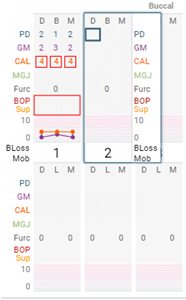
On the previous tooth, the BOP/Sup selection frame is available.
The PD and GM selection frames stay inside the Tooth selection frame. The BOP/Sup selection frame advances with the Tooth selection frame but stays one tooth behind, so you cannot mark bleeding or suppuration while the first tooth is selected.
Notes for Dentrix Ascend Voice:
-
You can use a voice command to mark bleeding or suppuration on the previous tooth without having to specify a tooth number, but you must do so before you specify the third gingival margin value on the current tooth, upon which the Tooth selection frame and the BOP/Sup selection frame advance to the next applicable teeth automatically.
-
Do not use a voice command to mark bleeding or suppuration on any tooth that that does not have the BOP/Sup selection frame.
-
-
-
Tooth navigation script = Mucogingival Junction:
-
Enter BOP and Sup = 0 (no delay):

On the current tooth, the MGJ selection frame is at the first position, and the BOP/Sup selection frame is available.

On the current tooth, the MGJ selection frame is at the third position, and the BOP/Sup selection frame is available.
The MGJ selection frame and the BOP/Sup selection frame stay inside the Tooth selection frame.
Notes for Dentrix Ascend Voice:
-
You can use a voice command to mark bleeding or suppuration on the previous tooth without having to specify a tooth number, but you must do so before you specify the third mucogingival junction value on the current tooth, upon which the Tooth selection frame and the BOP/Sup selection frame advance to the next applicable teeth automatically.
-
Do not use a voice command to mark bleeding or suppuration on any tooth that that does not have the BOP/Sup selection frame.
-
-
Enter BOP and Sup = 1 (one-tooth delay):

On the current tooth, the MGJ selection frame is at the first position.

On the previous tooth, the BOP/Sup selection frame is available.
The MGJ selection frame stays inside the Tooth selection frame. The BOP/Sup selection frame advances with the Tooth selection frame but stays one tooth behind, so you cannot mark bleeding or suppuration while the first tooth is selected.
Notes for Dentrix Ascend Voice:
-
You can use a voice command to mark bleeding or suppuration on the previous tooth without having to specify a tooth number, but you must do so before you specify the third mucogingival junction value on the current tooth, upon which the Tooth selection frame and the BOP/Sup selection frame advance to the next applicable teeth automatically.
-
Do not use a voice command to mark bleeding or suppuration on any tooth that that does not have the BOP/Sup selection frame.
-
-
-
-
To pause or stop voice recognition at any time, click (or tap) the red Dentrix Ascend Voice Microphone icon
 (in the upper-right corner), or say, "Hey Bola, stop" (if allowed).
(in the upper-right corner), or say, "Hey Bola, stop" (if allowed). -
When you have finished the exam, click (or tap) Finish Exam.
-
If the Bola AI: Periodontal Index dialog box appears, to print the summary, click (or tap) Print. Then, click (or tap) Close.

-
If the Finish Perio Exam dialog box appears, click (or tap) Save Exam with the Previous Values or Save Only New Values.
