Editing patient forms
You can edit patient forms as needed.
To edit a patient form
-
On the Settings menu, under Patient Care, select Form Builder.
The Patient Forms page opens on a new browser tab.
-
In the Actions column, click (or tap) the ellipsis of the form that you want to edit to view a menu, and then select Edit Form.

Note: You can filter the list of forms by their assigned patient types. Under Patient Type (on the left), either select All, or select New Patient or Existing Patient.
The Form Builder page opens.
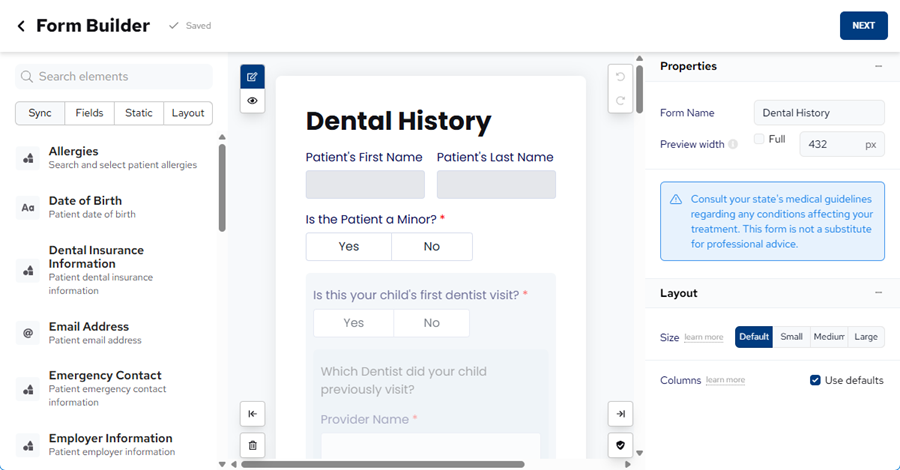
-
Make the necessary changes to the form, and then click (or tap) Next.
The Form Settings page opens.
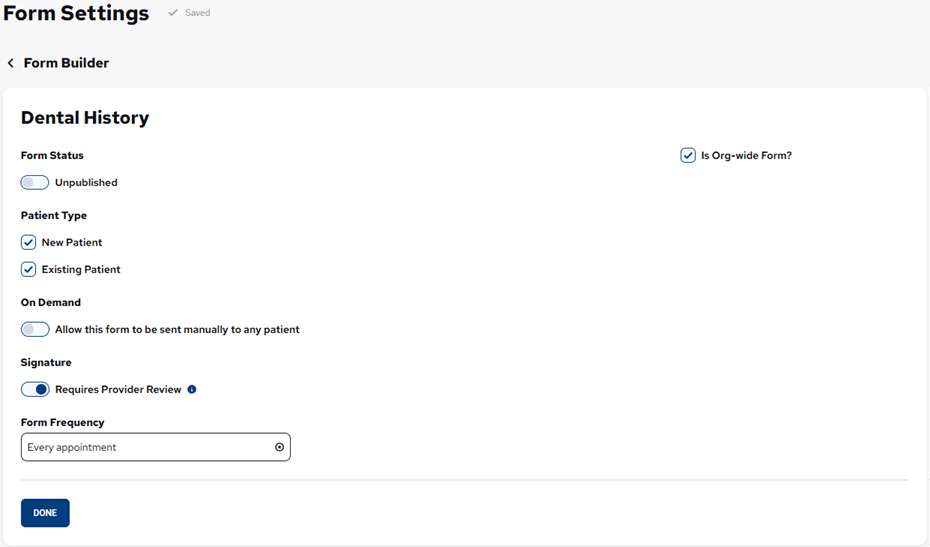
Note: If you have made any changes to a published form, its status becomes "Unpublished." It will never be due for any patient and cannot be requested on demand unless you re-publish it.
-
Make any necessary changes to the form settings, and then click (or tap) Done.
You are returned to the Patient Forms page.