Changing settings for patient forms
As needed, you can change the patient types, frequencies, and locations of your patient forms.
To change a patient form's settings
-
On the Settings menu, under Patient Care, select Form Builder.
The Patient Forms page opens on a new browser tab.
-
In the Actions column, click (or tap) the ellipsis of the form that you want to edit to view a menu, and then select Settings.

Note: You can filter the list of forms by their assigned patient types. Under Patient Type (on the left), either select All, or select New Patient or Existing Patient.
The Form Settings appear.
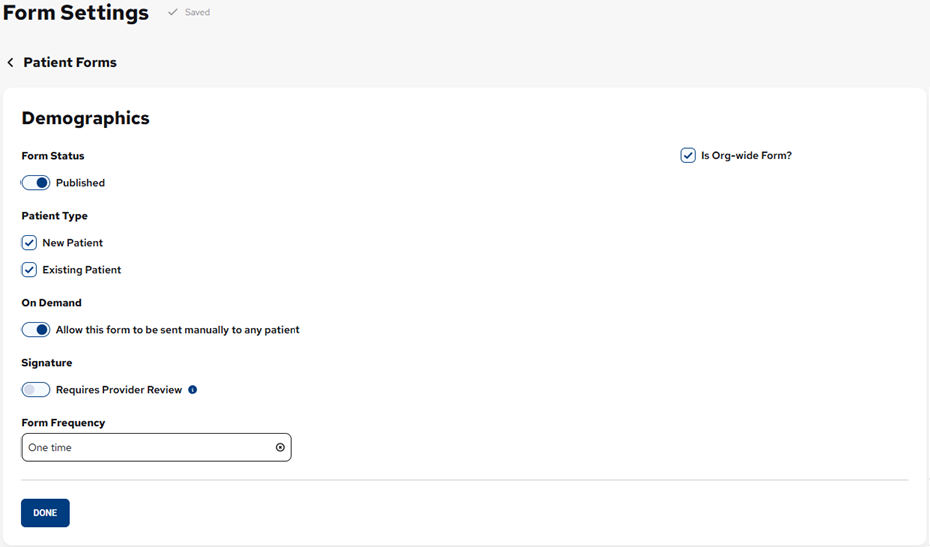
-
Set up the following options:
-
Form Status - To publish the form, set the switch to Published. To unpublish the form, set the switch to Unpublished.
-
Patient Type - This determines which patients the form will be due for:
-
New Patients - The form is for any patient whose status is "New" in Dentrix Ascend.
-
Existing Patients - The form is for any patient whose status is anything other than "New" in Dentrix Ascend.
Note: If this is an On Demand form, you do not have to select a Patient Type; otherwise, if you do not select at least one patient type, the form will never be due for any patient.
-
-
On Demand - If you want to allow the form to be requested on an as-needed basis so the form is not limited to the specified Form Frequency, turn on the Allow this form to be sent manually to any patient switch; otherwise, turn the switch off.
-
Signature - If you want to require that the form to be reviewed by a provider, turn on the Requires Provider Review switch; otherwise, turn the switch off.
-
Form Frequency - This determines how often patients must complete the form. Select one of the following frequencies: One time, Every appointment, Every 3 months, Every 6 months, Every year, or Custom (select Days, Weeks, Months, or Years; and enter the applicable number).
-
Is Org-wide Form? - If the form is for all locations, leave the checkbox selected. However, if the form is only for specific locations (it applies only to patients whose preferred location is one of the selected locations), clear the check box; on the Select one of more locations below list, select the checkbox of each applicable location; and then click Select.

-
-
Click (or tap) Done to return to the Patient Forms page.