Adding or editing notes for payment plans
You can add or edit payment plan notes from the Ledger of the guarantor with whom the plan is associated or from the Ledger of any of the patients who have that guarantor in common.
To add or edit a payment plan note
-
How to get there
-
If the correct patient is not already selected, use the Patient Search box to access the patient's record.
Note: You can include inactive patients in the search results by setting the Include inactive patients switch to On.
-
Do one of the following:
-
On the Patient menu, under General, click (or tap) Overview. The patient's Overview page opens. Click (or tap) the Ledger box.

-
On the Patient menu, under Financial, click (or tap) Ledger.
The patient's Ledger page opens.
-
On the Ledger page of a guarantor who has an active payment plan or a patient with a guarantor who has an active payment plan, do one of the following:
-
Click (or tap) the Payment plan button.

-
On the Payment menu, click (or tap) Review payment plan.

The Review Payment Plan dialog box appears.
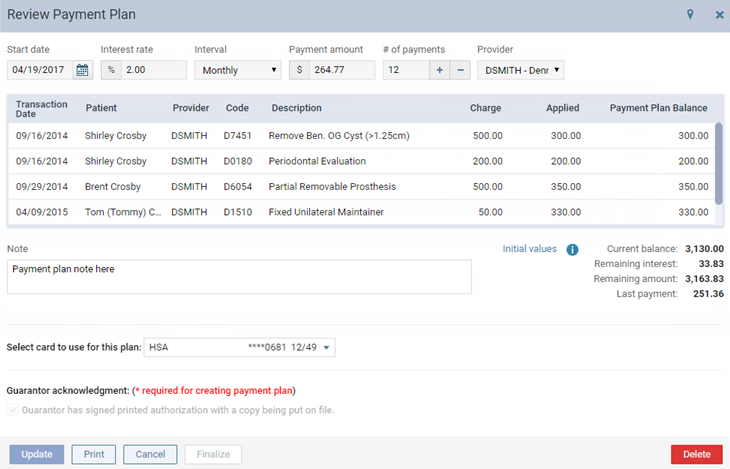
-
-
In the Note box, add notes if none have been entered, edit existing notes, and/or enter additional notes.
-
Click (or tap) Update.
-
On the confirmation message that appears, click (or tap) Save Changes.
-
Click (or tap) Cancel to close the dialog box.